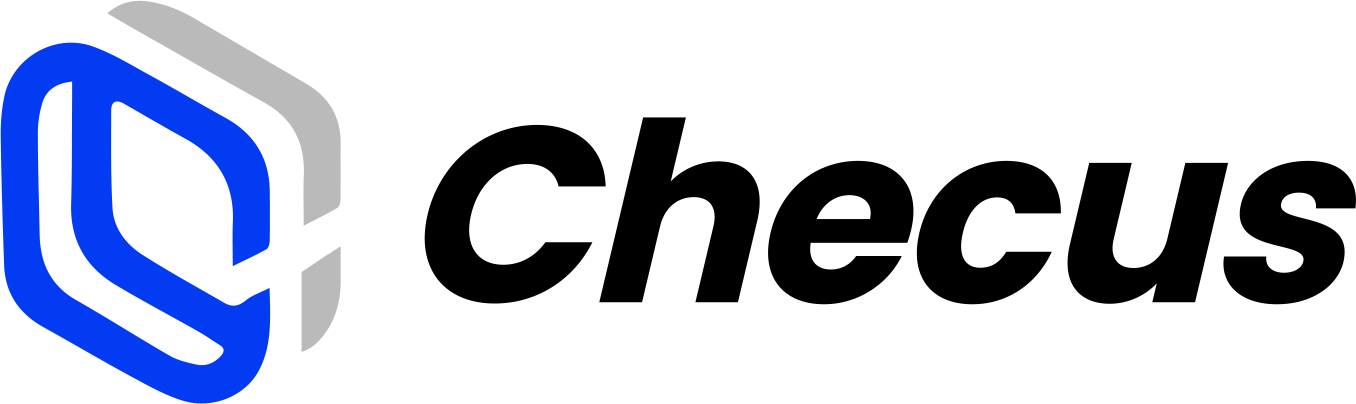Getting Started
Environment Setup
Before you begin, make sure you have completed the Set Up Test Environment step.
| Test | https://p-gate-uat.checus.com/aggregate-pay/api/gateway/<PATH> |
| Production | https://pay-gate-hk-prod.checus.com/aggregate-pay/api/gateway/<PATH> |
Interaction Flow
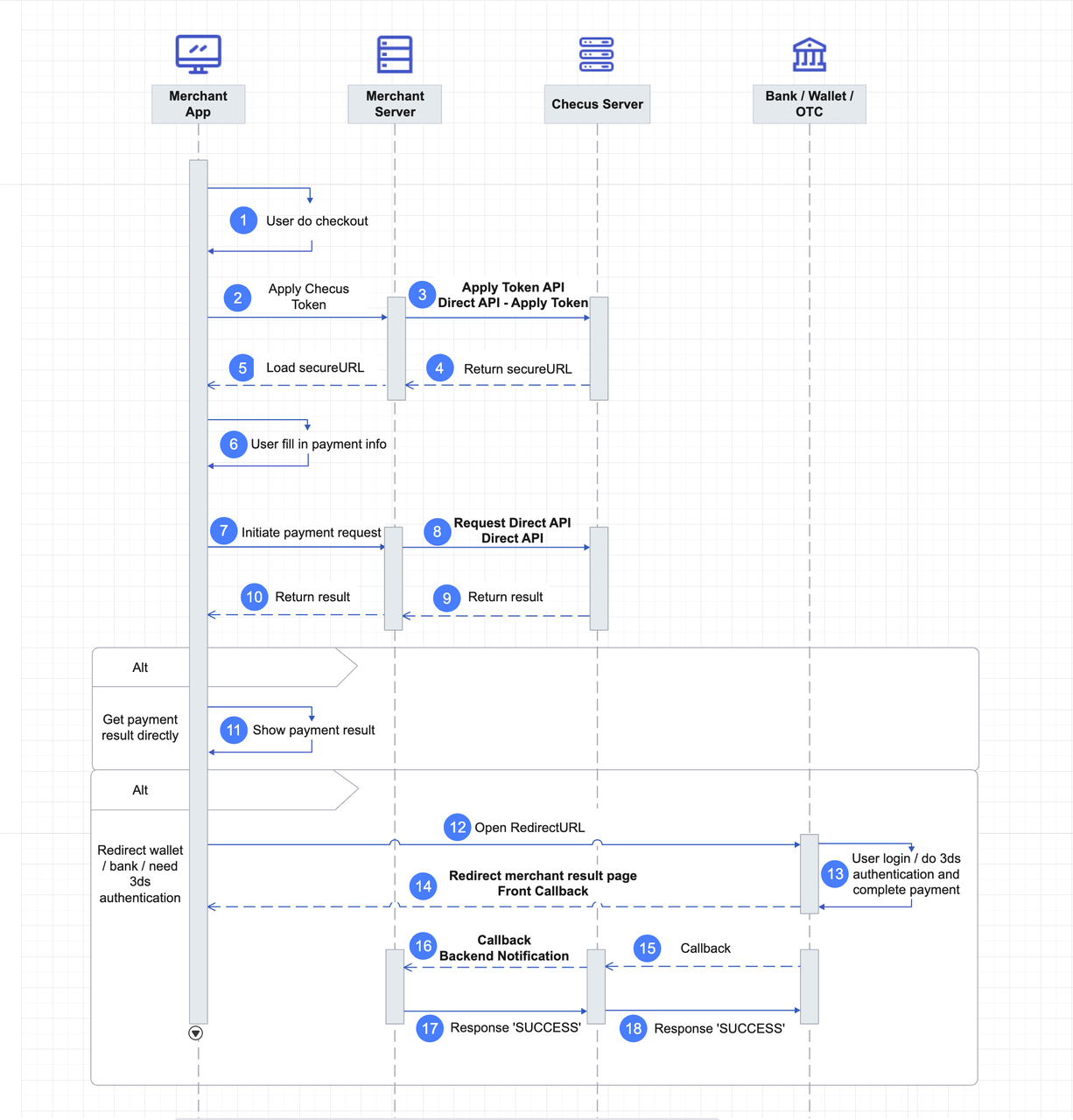
Key APIs
| Interaction | Direction | API / Method |
|---|---|---|
| Place order via Payment API | Merchant -> Checus | /orderAndPay |
| Async notification to merchant | Checus -> Merchant | /collectResultNotifyUrl |
| Query transaction result | Merchant -> Checus | /orderQuery |
Integration Steps
1. Create a payment session
Call orderAndPay to create a payment (POST).
In hosted checkout you can choose:
- No specific payment method: display all available payment methods.
- Specified payment method: display only the method indicated in the request.
Common Parameter Description
Regardless of the payment method your users choose, the following basic fields must be included in the request:
outTradeNo: Merchant system order number (unique)totalAmount: Amountcurrency: Currencycountry: User's countryuserId: User identifierfrontCallbackUrl: URL to redirect the user after payment completionnotifyUrl: Callback URL for payment result notifications (can also be configured in the Merchant Management Platform)integrate: Fixed value toHosted_CheckoutexpireTime: Order closure time in seconds. Default range: 1800–86400; values outside this range will be automatically adjusted
Specific Payment Method Selection
| Goal | Description | Illustration | Configuration |
|---|---|---|---|
| Display all payment methods | Show all available payment methods | 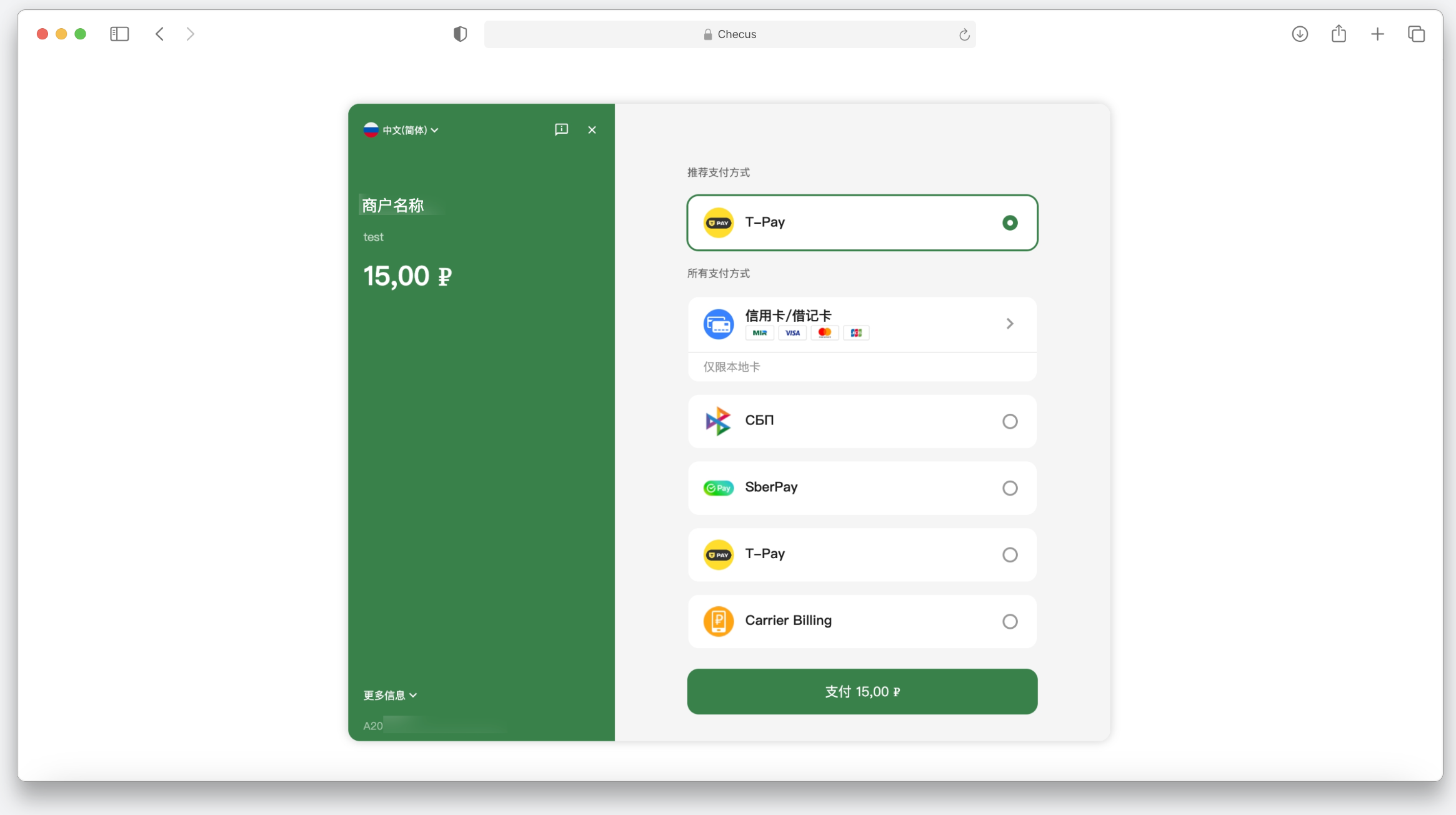 | Do not pass the paymentDetail field |
| Limit by payment type without specifying provider | For example, restrict to online banking; the checkout will display T-Pay, SberPay, etc. | 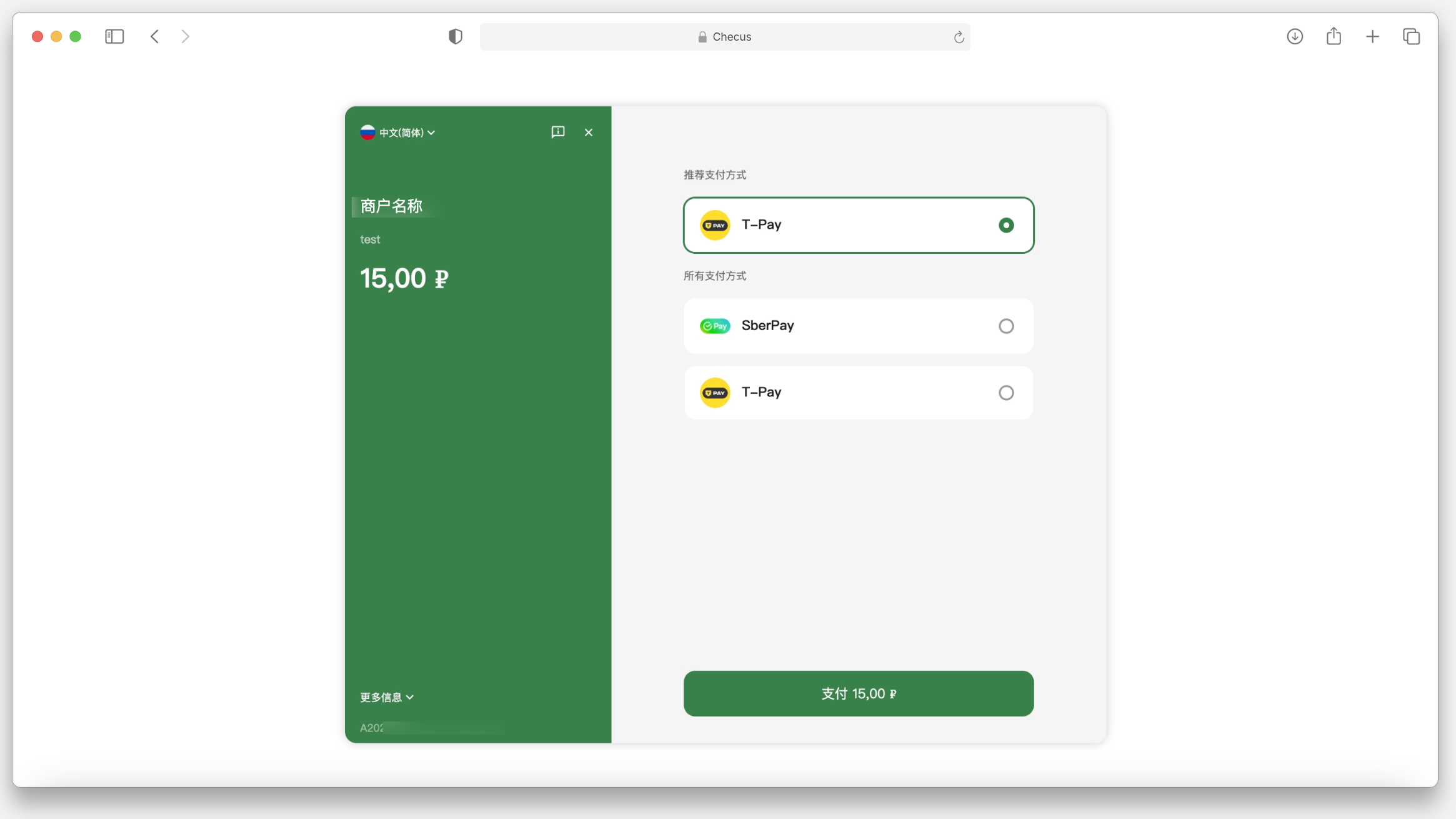 | Set paymentDetail.paymentMethodType, e.g., "NET_BANKING" |
| Limit to specific payment provider | For example, only show SberPay | Set paymentDetail.targetOrg, e.g. "SBERBANK" | |
| Limit to card payments | For example, display all card payments only | 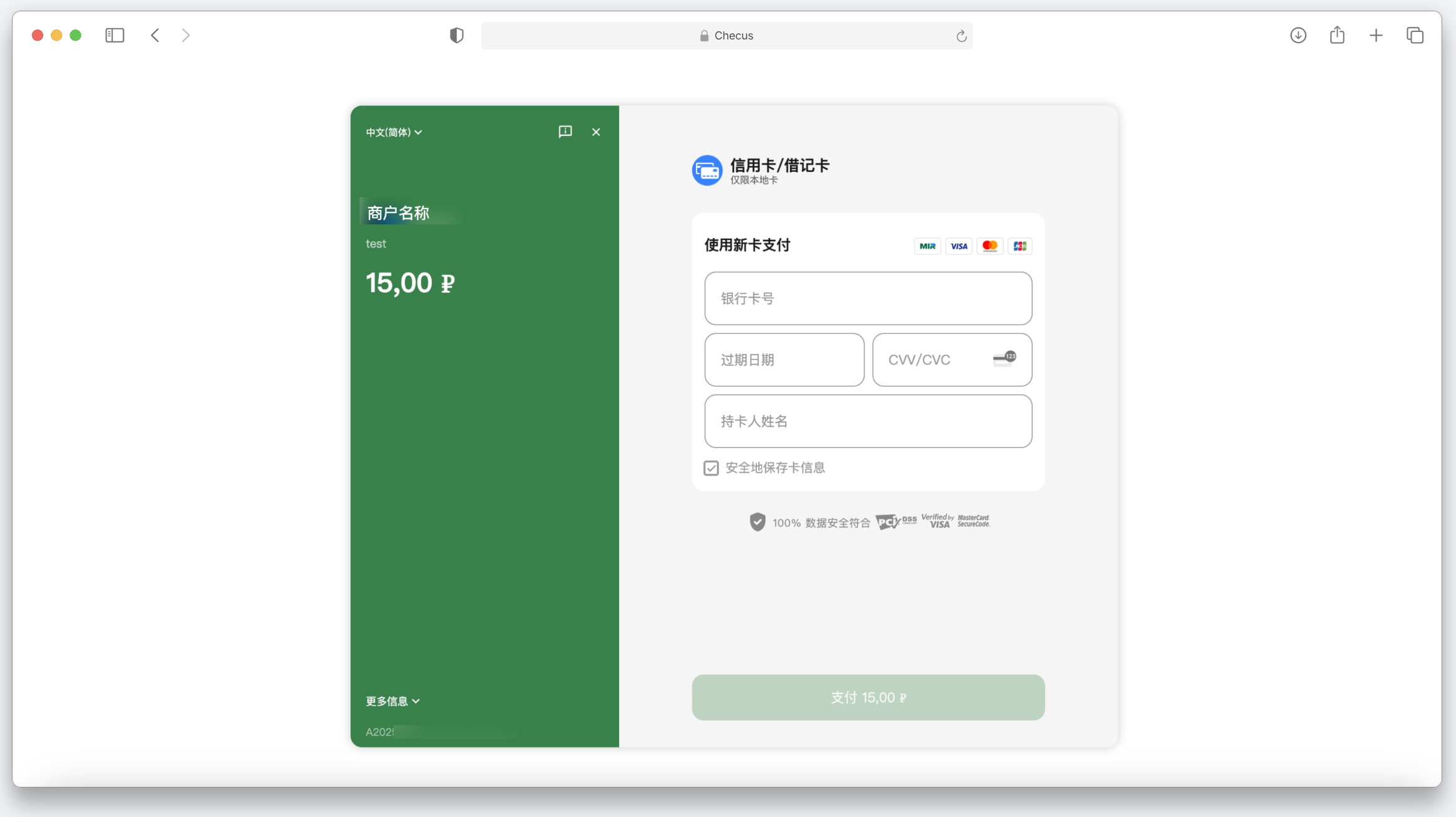 | Set paymentDetail.paymentMethodType = "CARD" |
2. Redirect to Checus checkout
After a successful orderAndPay call, redirect the customer to the returned redirectUrl to complete payment.
3. Redirect to the Payment Result Page
After the user completes the payment, Checus will display a result page. When the user clicks Return or Close button, they will be redirected to the frontCallbackUrl you specified in the request. Please ensure that this URL is accessible from external browsers. 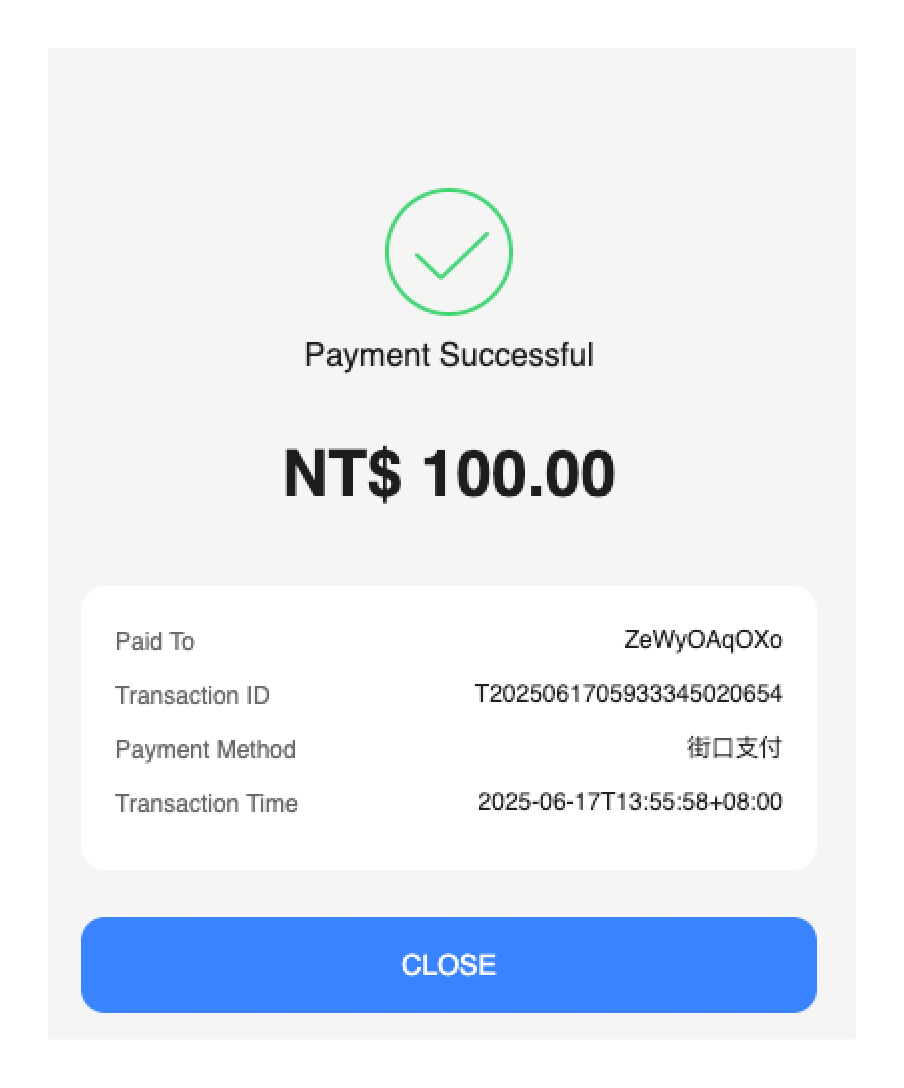
Redirect Logic Comparison (frontCallbackUrl)
| Redirect form | Flow | Recommendation | Pros | Cons |
|---|---|---|---|---|
| In-page H5 to App | Detects and launches app after page load (via URL Scheme / App Link) | Recommended | Controllable and flexible | Complex, multi-scenario support needed |
| App Link / Universal Link (http/https) | System auto-opens app, fallback to web if failed | Recommended | Supports fallback, better user experience | Requires app configuration |
| Standard H5 (http/https) | Stays on browser page | Not recommended | Simple implementation | Cannot open app, poor UX |
| URL Scheme (scheme://) | Tries to open app, blank if failed | Not recommended | Simple implementation | No fallback, blank screen risk |
Checus Appended Parameters
When redirecting to frontCallbackUrl, Checus will automatically append the following parameters:
outTradeNo: Merchant order IDtradeToken: Checus order IDstatus: current order status (for display only, not for updating order state)
Do not rely on status parameter to update the merchant order. Always use Payment Result Notification or Query API to ensure accurate transaction results.
4. Retrieve Payment Result
Method 1. Payment Result Notification
After the payment is completed, Checus will send a Payment Result Notification to collectResultNotifyUrl endpoint.
The notification may be retried multiple times until a successful response is returned.
Configure webhook URL via:
- Via API request: Provide the
notifyUrlparameter in the/orderAndPayrequest. Applies to this order only. - Via Merchant Plantform: Configure a global callback URL in the Plateform. Applies to all orders.
You must return a success response once the notification is processed.
If no response or a failure is returned, Checus will retry according to the following schedule: 0s / 30s / 300s / 600s / 3600s / 43200s (up to 6 attempts).
Method 2. Active Query
If no notification is received, or the order status remains unclear, you may actively call the Order Query /orderQuery to retrieve the payment result.
You should use the code field to determine whether the query request itself was successful, and use data.status to determine the payment status.
Do not rely on code, msg, or data.resultMsg to determine payment status.
Refer to the Error Code List for troubleshooting in case of errors.
Payment Status Codes List
| Status | Description |
|---|---|
| SUCCESS | Payment succeeded |
| PENDING | Waiting for payment |
| FAILED | Payment failed |
| CLOSED | Timed out, order closed |