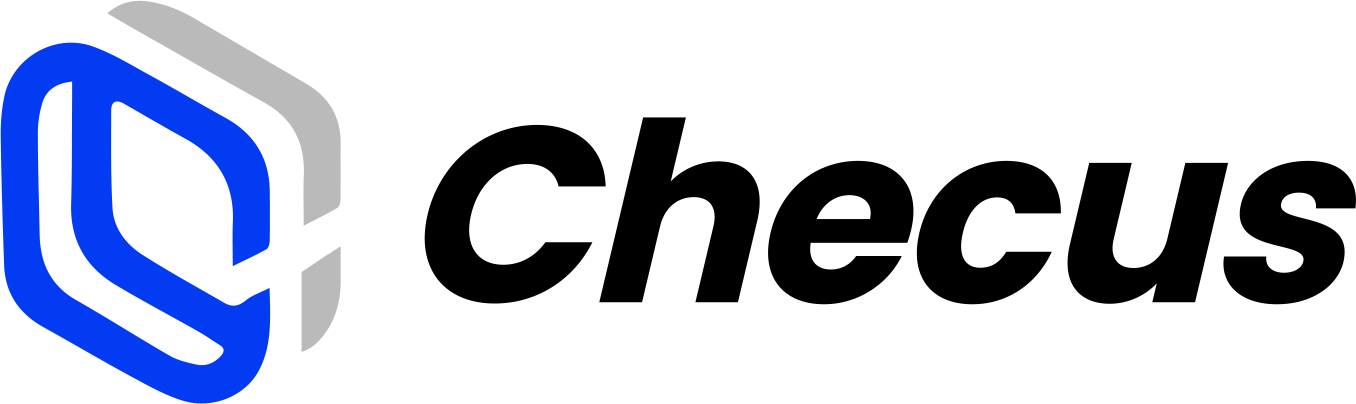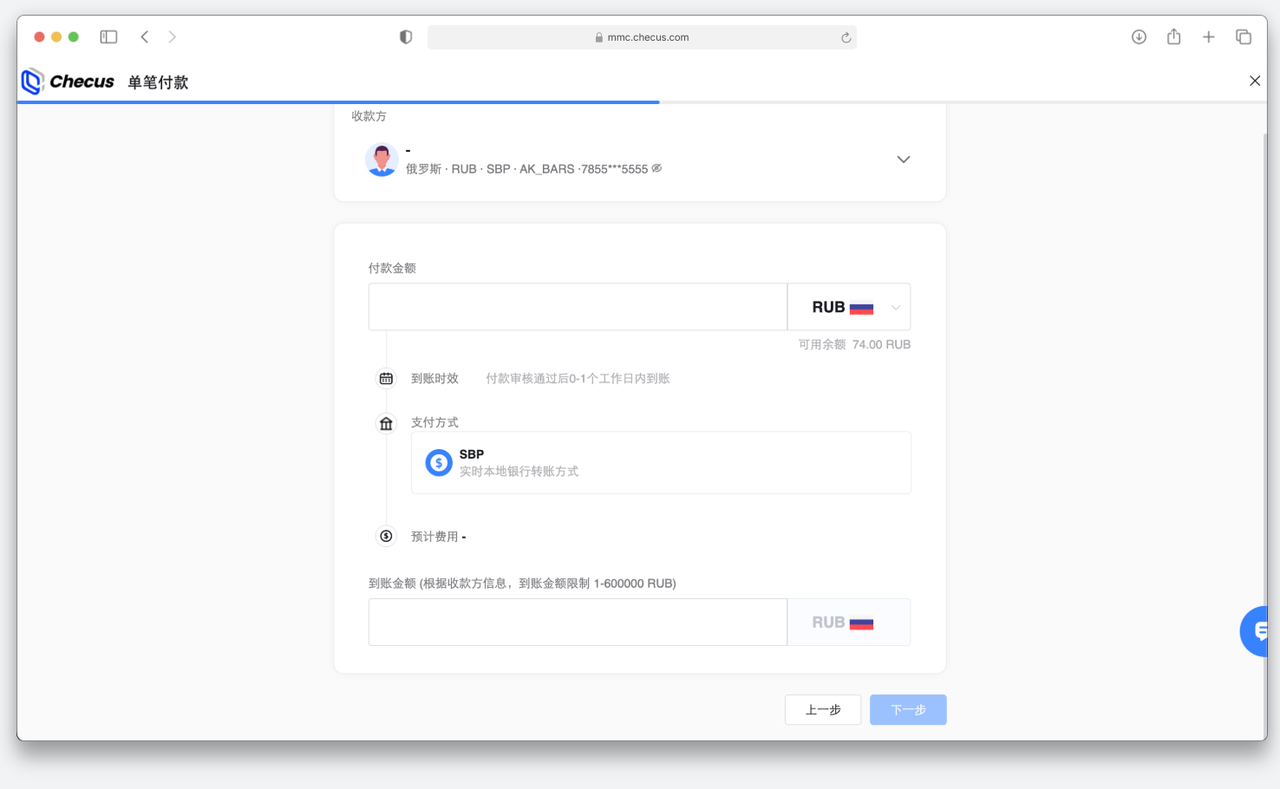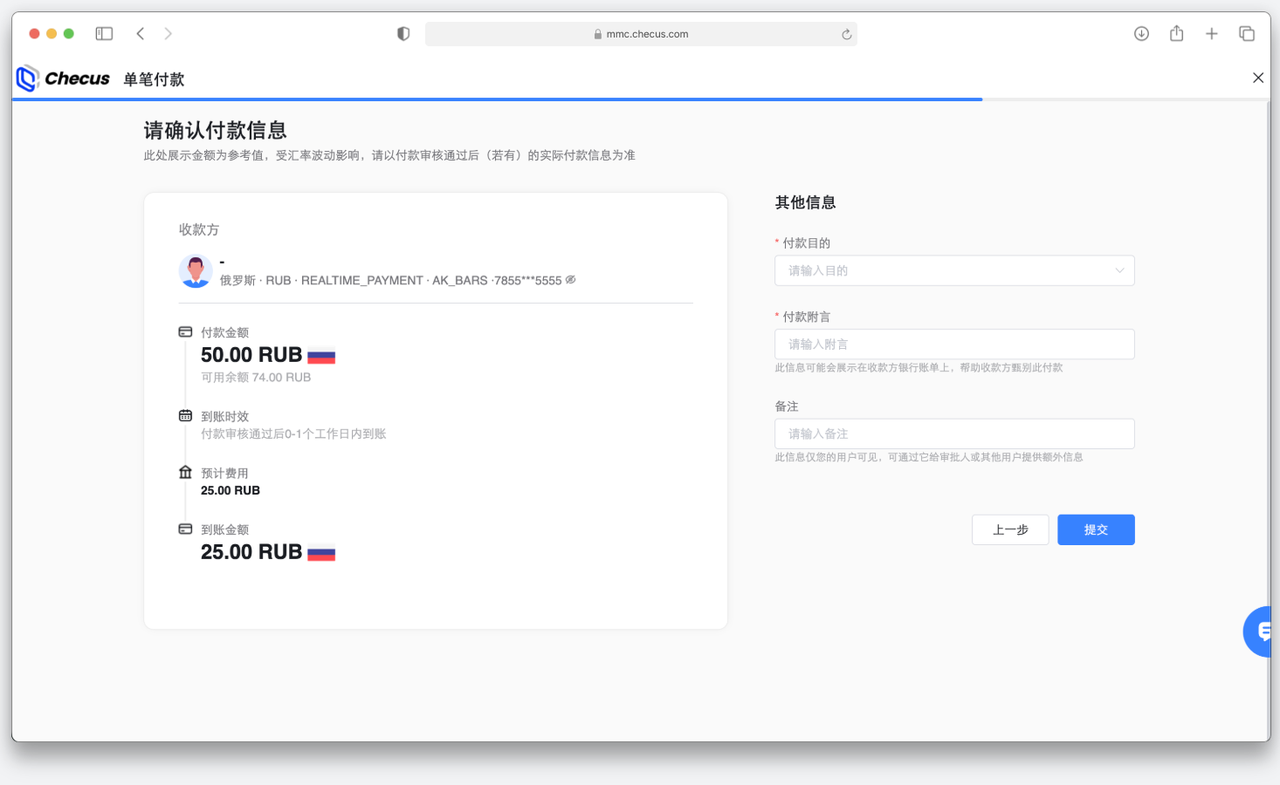User Guide
Single Payment
1. Create a New Payment
Navigate to 'Disbursement' > 'Payment' > 'Single Disbursement', then select an existing beneficiary or add a new one.
- If you select an existing beneficiary, you will be directed to the payment page.
- If you add a new beneficiary, you will be directed to the creation page.
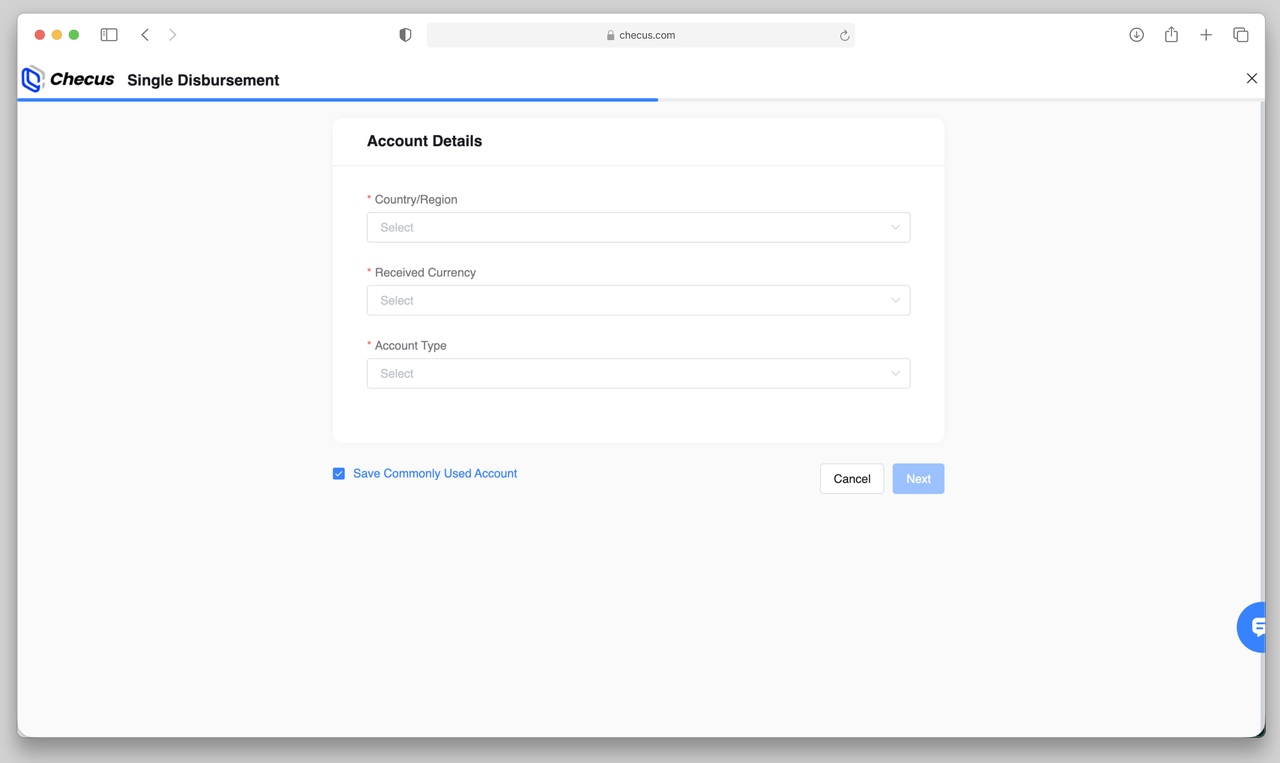
Step 2. Fill in the required account details and save. The beneficiary will then be available for this payment. For detailed instructions, please refer to Beneficiary Account Management.
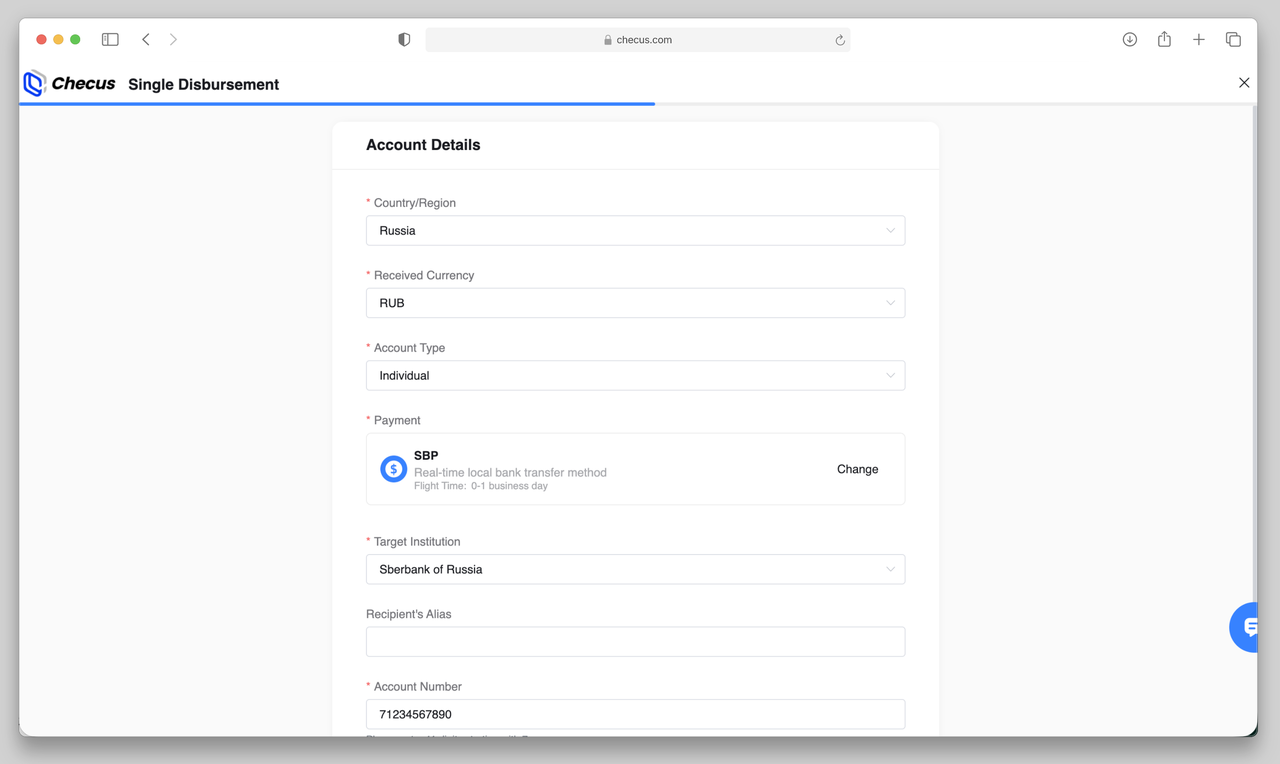
Step 3. Proceed to the payment information entry. Please follow the steps under Existing Beneficiary.
2. Payout Approval
Payout Review Overview
To ensure fund security, the system automatically enables payout approval once merchants activate the payout service (applicable to both single and batch payouts). After submitting a payout request, it must be reviewed and approved by another operator with approval authority before the payout is officially initiated.
During the approval process, payout amounts and fees may vary due to exchange rate fluctuations. The final credited amount is based on the actual transaction outcome.
Approval Access & Scope
Navigate to 'Disbursement' > 'Payment Approval' and click Single Approval to access the pending approval list.
- The list only displays single payout requests submitted via the Merchant Management Platform with status Pending Approval.
- Orders submitted via API or already processed will not appear.
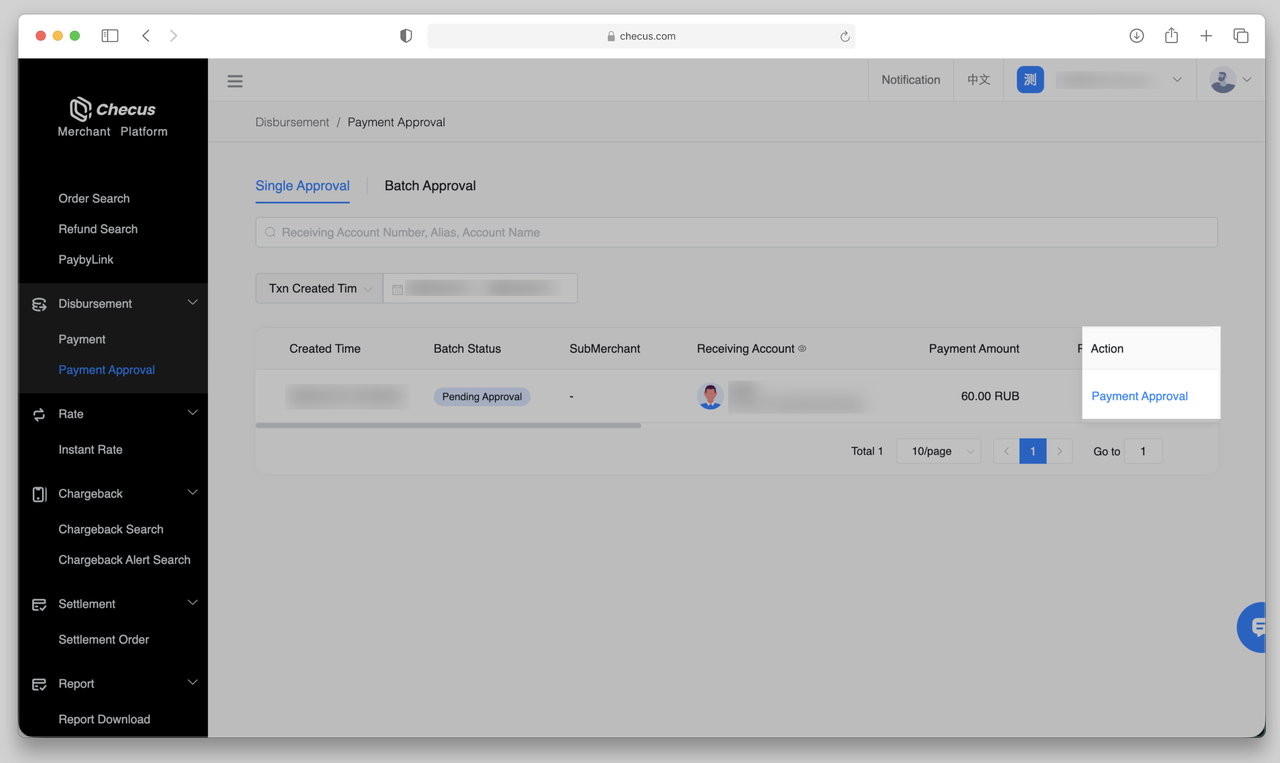
View and Manage Payout Approval
Click the Payout Approval button on the right side of a pending payout order to open the side detail panel, which supports the following actions:
- Approve: Initiates the payout request upon clicking.
- Reject: Submit the rejection reason, and the payout request will be declined.
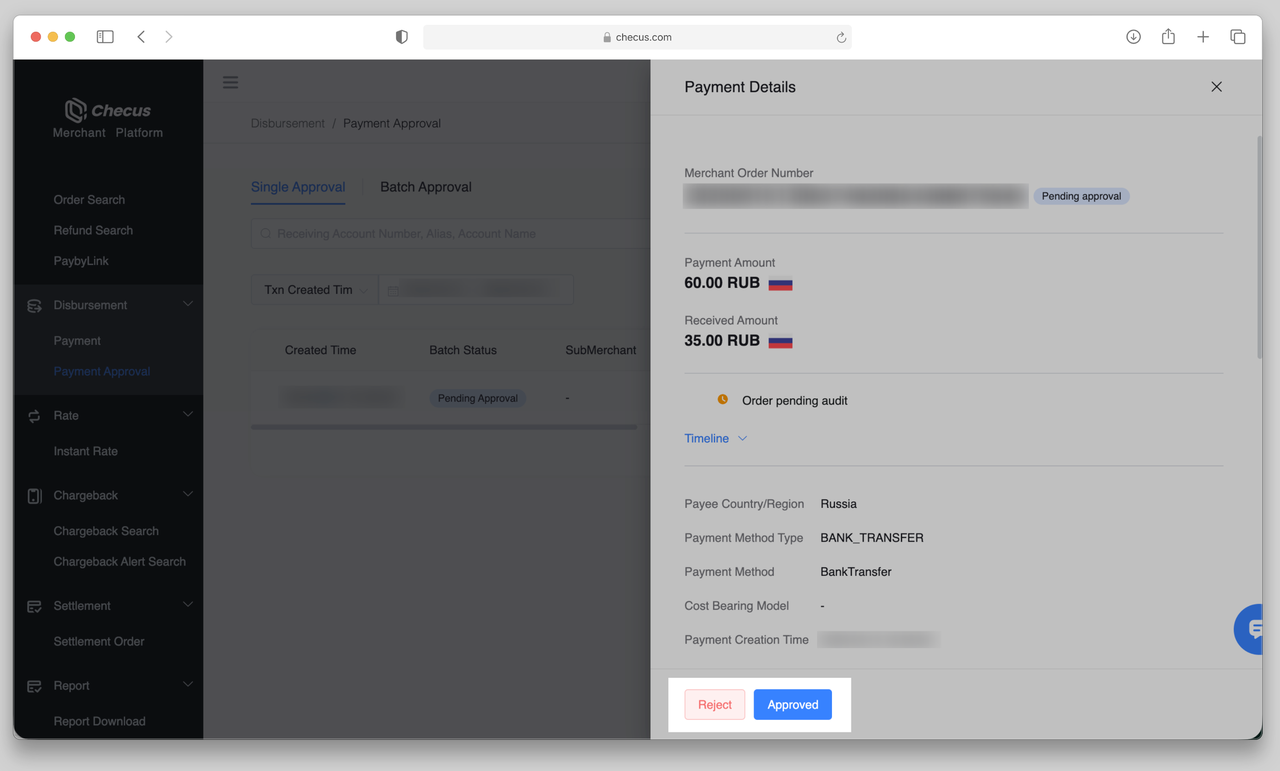
How to Check Approval Results
After the review is completed, you can check the order status via 'Disbursement' > 'Payment' :
- Approved: The order status changes to 'Processing' and the payout detail page timeline displays the approval record and time.
- Rejected: The order status changes to 'Failed' and the rejection reason can be viewed in the query list.
3. Payout Inquiry
Query Path: 'Disbursement' > 'Payment' , click Single Payout Inquiry to view all payout transaction records.
- Payout orders submitted via API;
- Single and batch payout orders submitted via the Merchant Management Platform (after approval, batch payouts are displayed as individual records in the query results).
Payout List and Detail Operations
On the Single Payout Inquiry page, you can view each payout’s time, payee information, status, amount, batch number, and more. Available actions vary depending on the payout status. Click an order in the list to enter the payout detail page, which contains the complete transaction timeline, payout details, exchange rate information, fee breakdown, and current status.
| Status | Description | Available Actions |
|---|---|---|
| Pending Approval | The payout order has been submitted and is waiting for review by an operator with approval authority | Approve / Reject |
| Processing | The platform has received the request and submitted it to the bank/institution | Download Payout Receipt |
| Awaiting Supplementary Documents | The payout was blocked by platform risk controls or the bank/institution; additional RFI documents from the merchant are required to continue | Download Payout Receipt / Submit Documents |
| Awaiting Top-up | Insufficient merchant balance caused the payout to fail; the payout will automatically be retried once the balance is replenished | Download Payout Receipt / Top-up |
| Completed | The bank/institution has successfully processed the payout (actual credited amount subject to payee receipt) | Download Payout Receipt |
| Failed | The payout was rejected during approval or failed; failure/rejection reasons can be viewed in the detail page | Download Payout Receipt |
| Returned | The bank/institution has returned the funds | Download Payout Receipt |
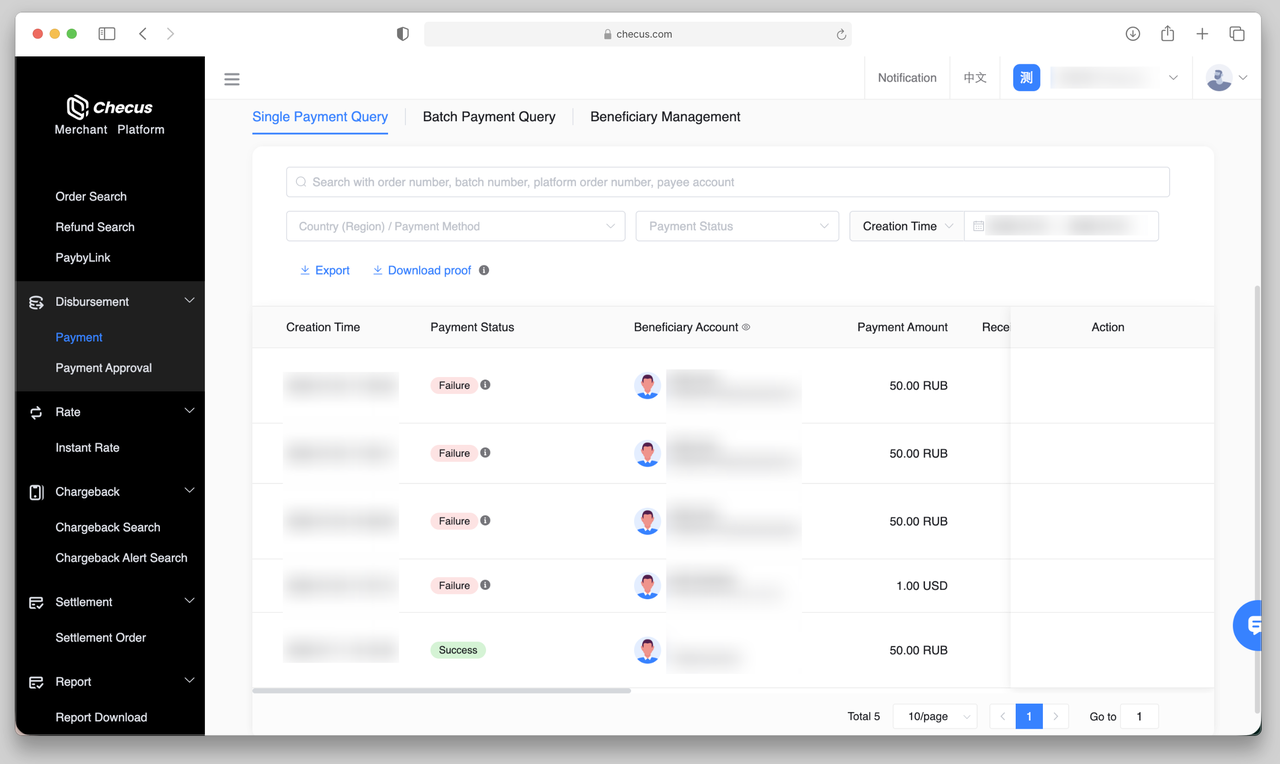
Download Proof
After a payout is approved, enter the detail page and click the Download Proof button to obtain the complete proof for that payout.
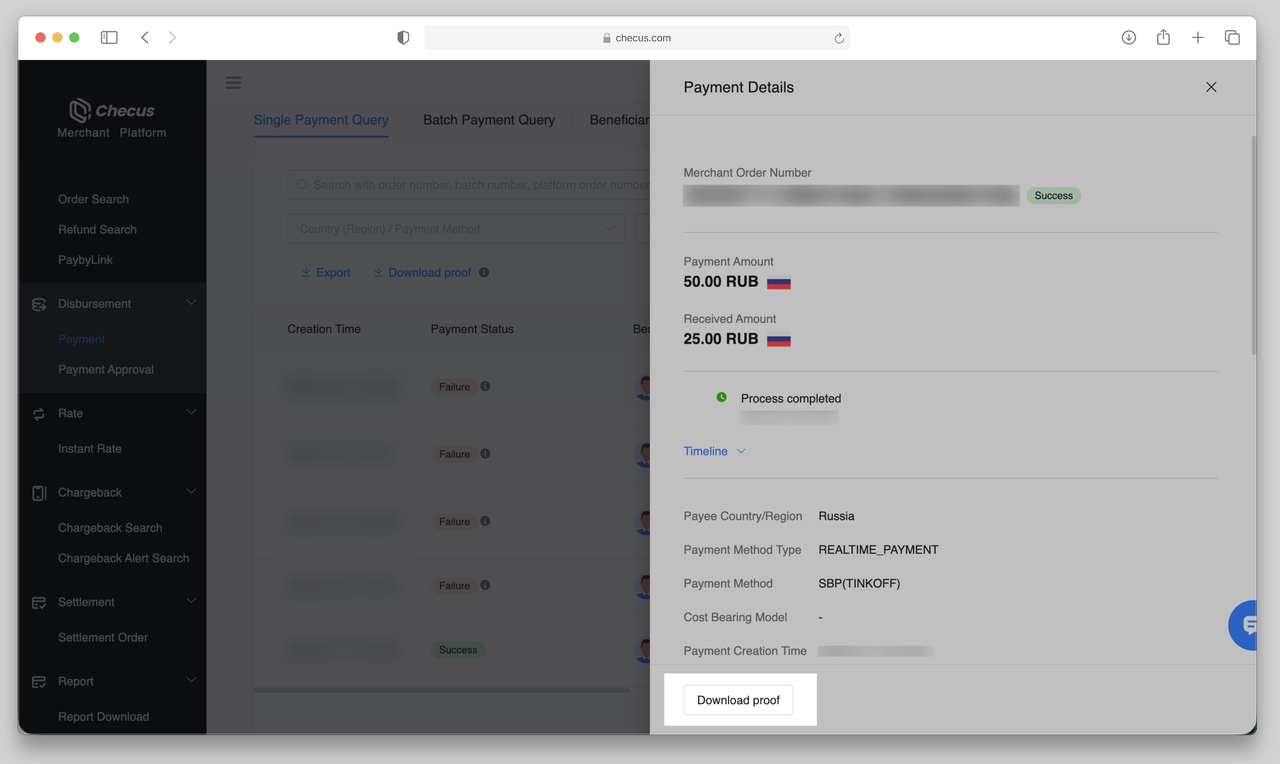
The payout inquiry list also supports batch operations: click Download Proof in the list to download all approved payout proofs in bulk.
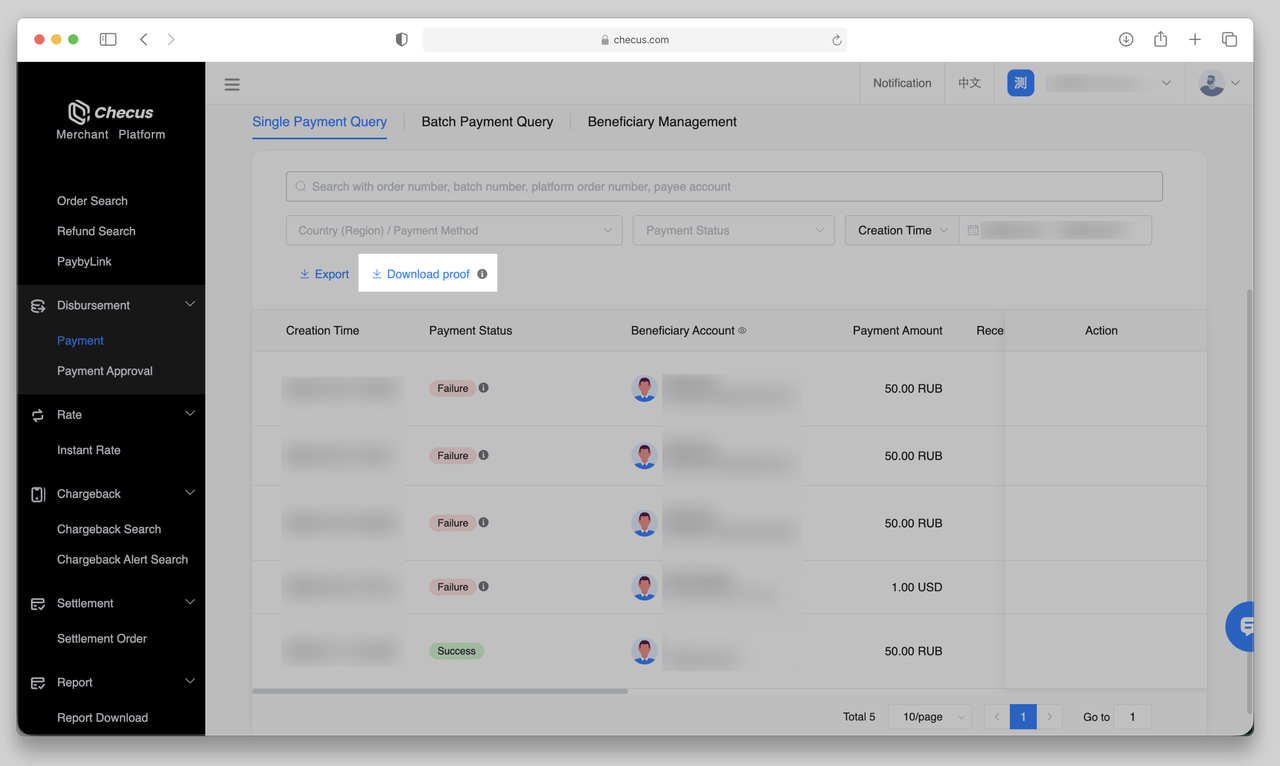
Export Payout Records
Click the Export button on the payout inquiry list to export all payout records within the current query range, covering payouts in all statuses.
Exported results include all payout orders (all statuses), while statements only contain approved payouts.
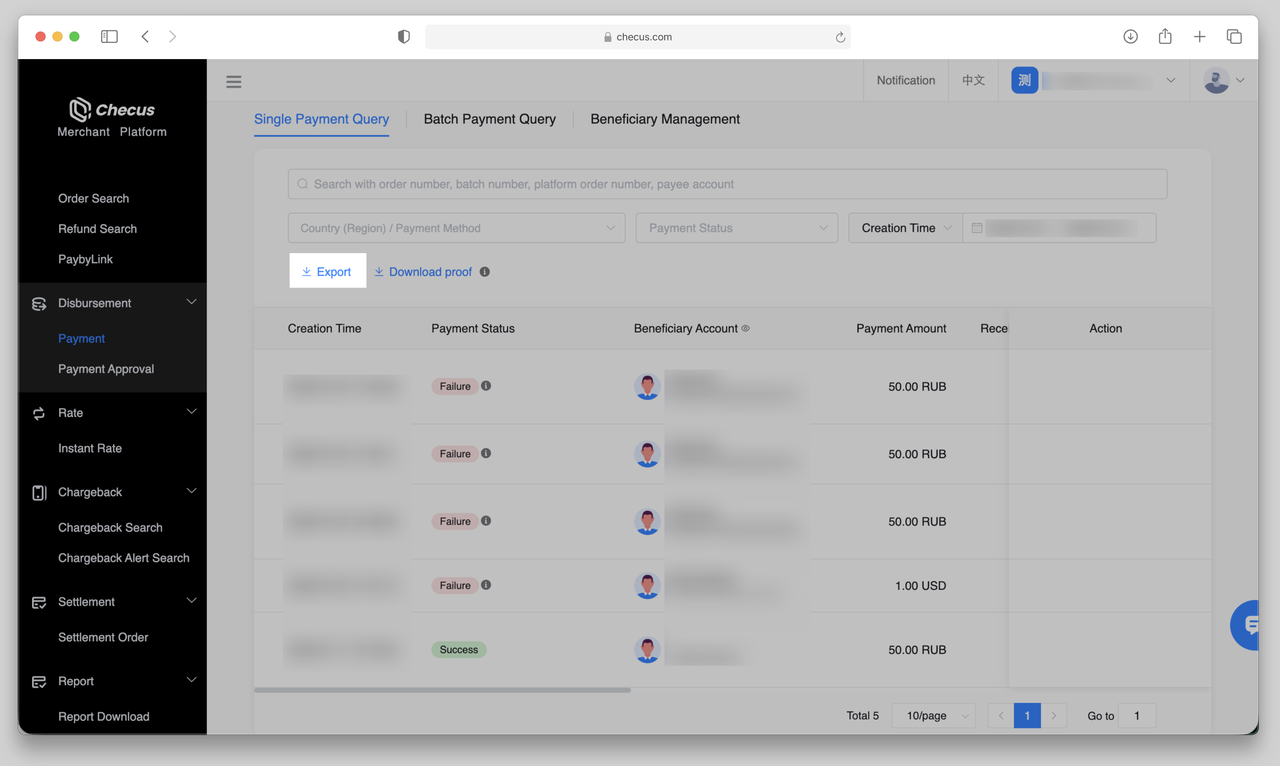
4. Beneficiary Account Management
You can create frequently used beneficiary accounts to avoid re-entering information for the same recipient in future payouts. When creating an account, the beneficiary information must be filled in according to Country + Payment Method + Settlement Currency.
Account Creation Process
- Go to
'Disbursement'>'Payment', switch to'Beneficiary Management', and click the Create Beneficiary Account button.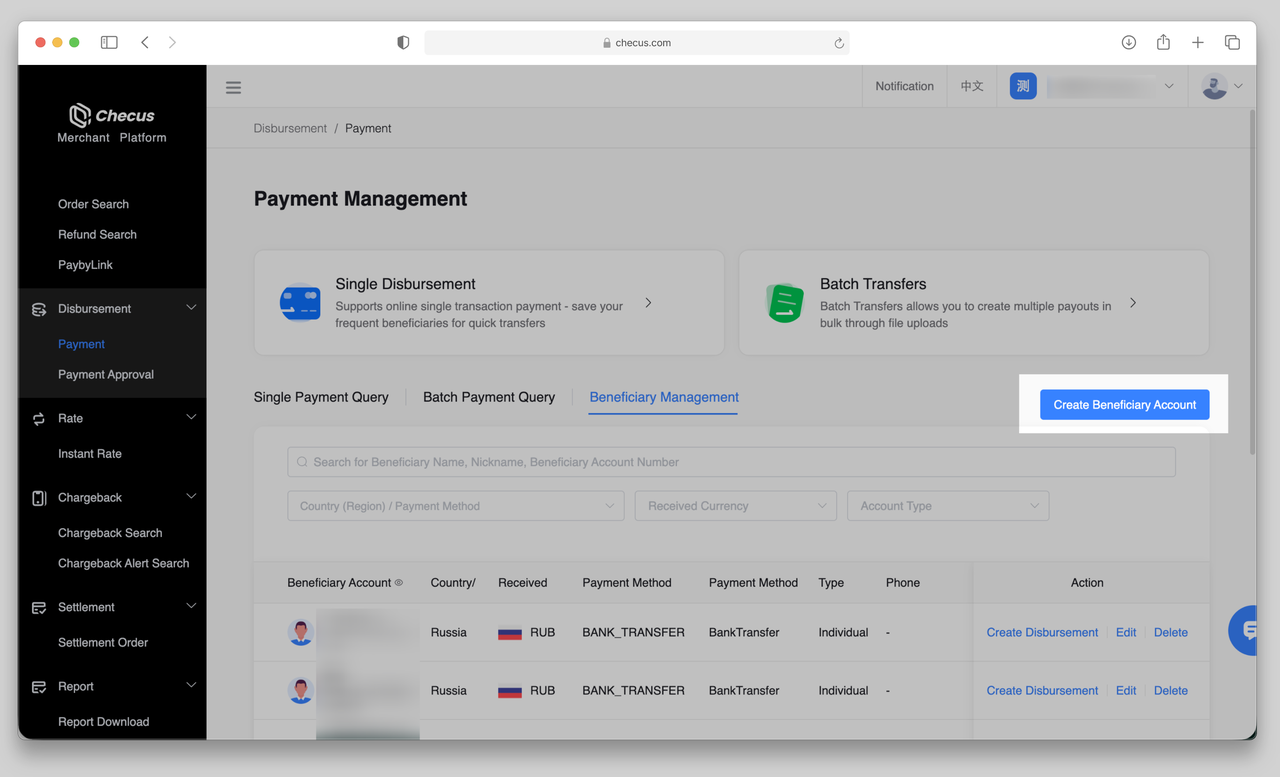
- Select the beneficiary type (Individual / Corporate). The system will display available countries/regions and settlement currencies based on your contracted payout products.
- Based on the beneficiary type, country, and settlement currency, supported payment methods (single choice) will be displayed. After selecting a payment method, the system will show the required account information fields. Complete the form following the on-screen instructions to successfully create the account.
5. Payout Permission Configuration
Payout Menu Management
Administrators can configure Payout Approval settings through Menu Management, controlling whether operators have approval authority and whether the approval mechanism is enabled:
- Once an administrator grants Payout Approval permission, operators can review and approve payout requests submitted by themselves or others under the same merchant account.
- In
'Settings'>'Menu Management', you can toggle whether to enable Disbursement Approval. This setting applies to both single and batch payouts, and the system enables the approval workflow by default.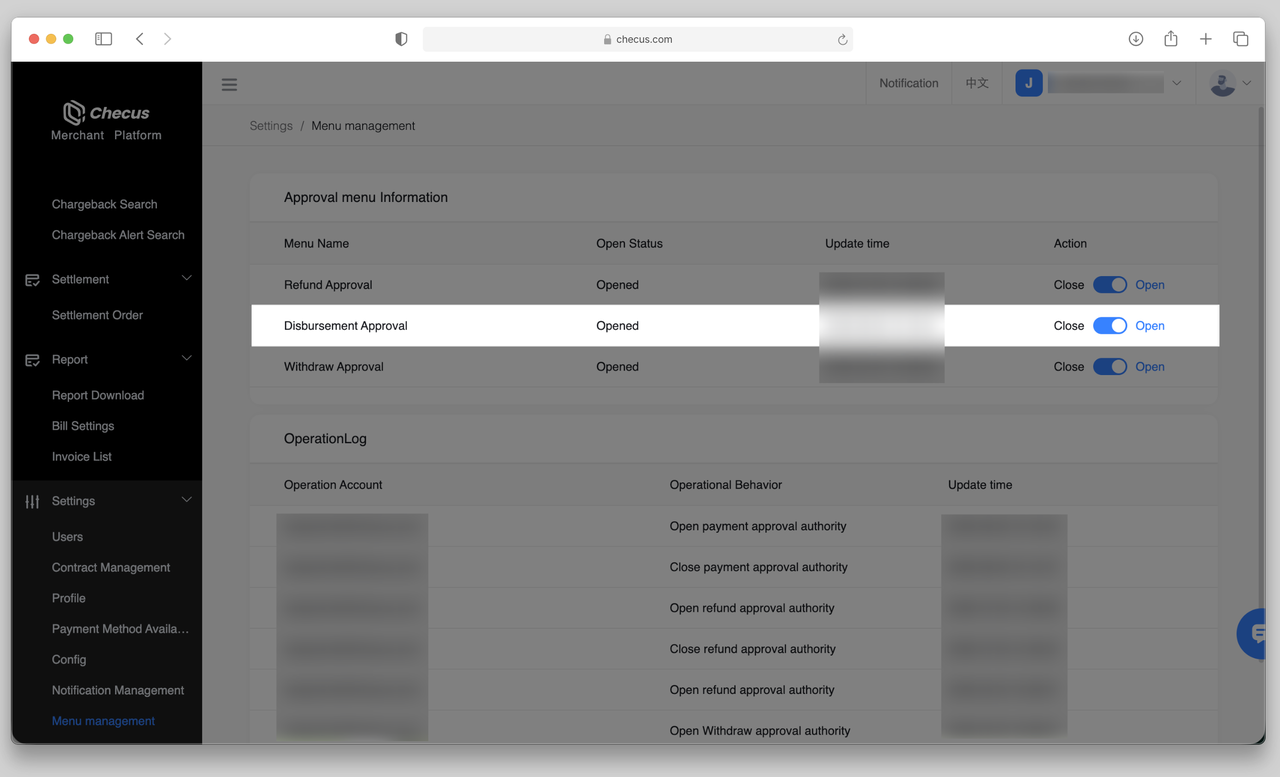
Payout-Related Permission Management
Only administrators can configure operator permissions. Go to 'Settings' > 'Users' to assign the following payout-related permissions to operators:
- Payout Inquiry: Authorized operators can view the payout order list. Operators without this permission cannot perform payout inquiries.
- Payout Request: Authorized operators can initiate single or batch payouts. Operators without this permission cannot submit payout requests.
- Payout Approval: Authorized operators can review and approve payout requests. Operators without this permission cannot perform payout approval actions.
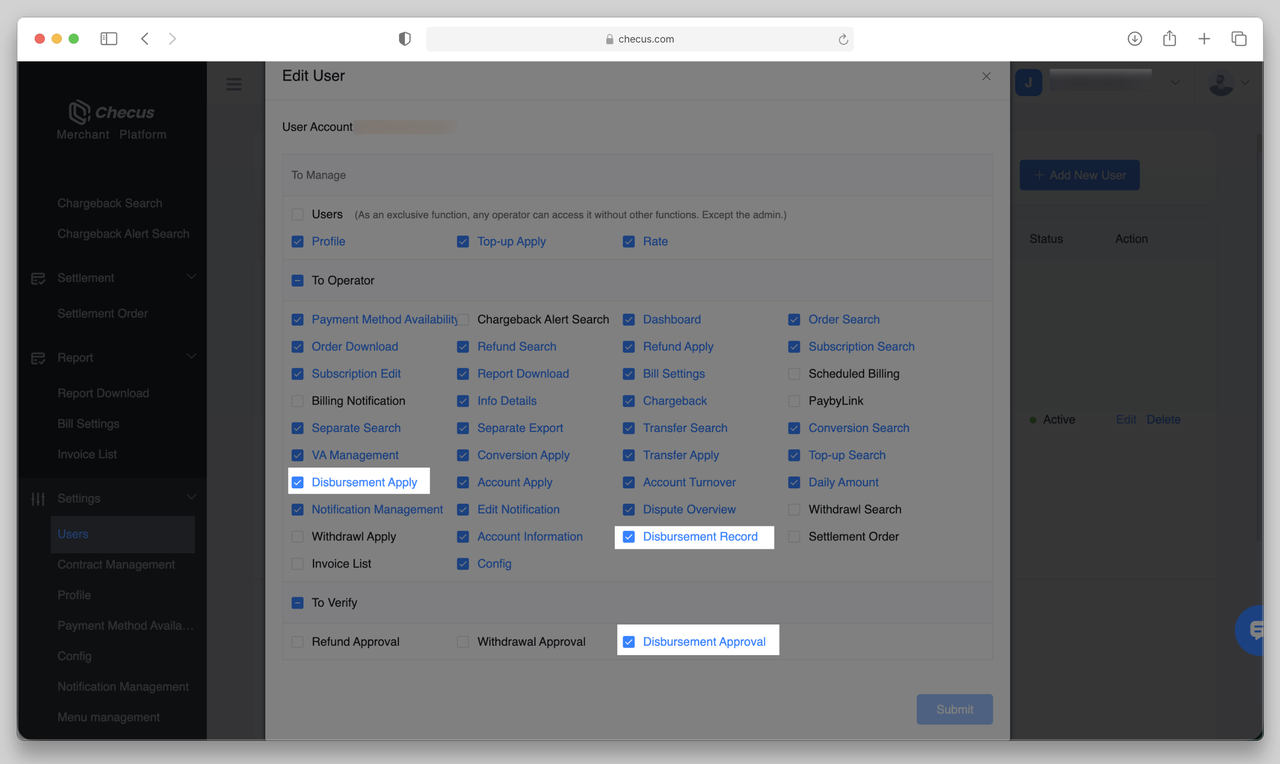
Batch Payouts
1. Create a Batch Payout
Go to 'Disbursement' > 'Payment' and click the Batch Transfers button to start the process.
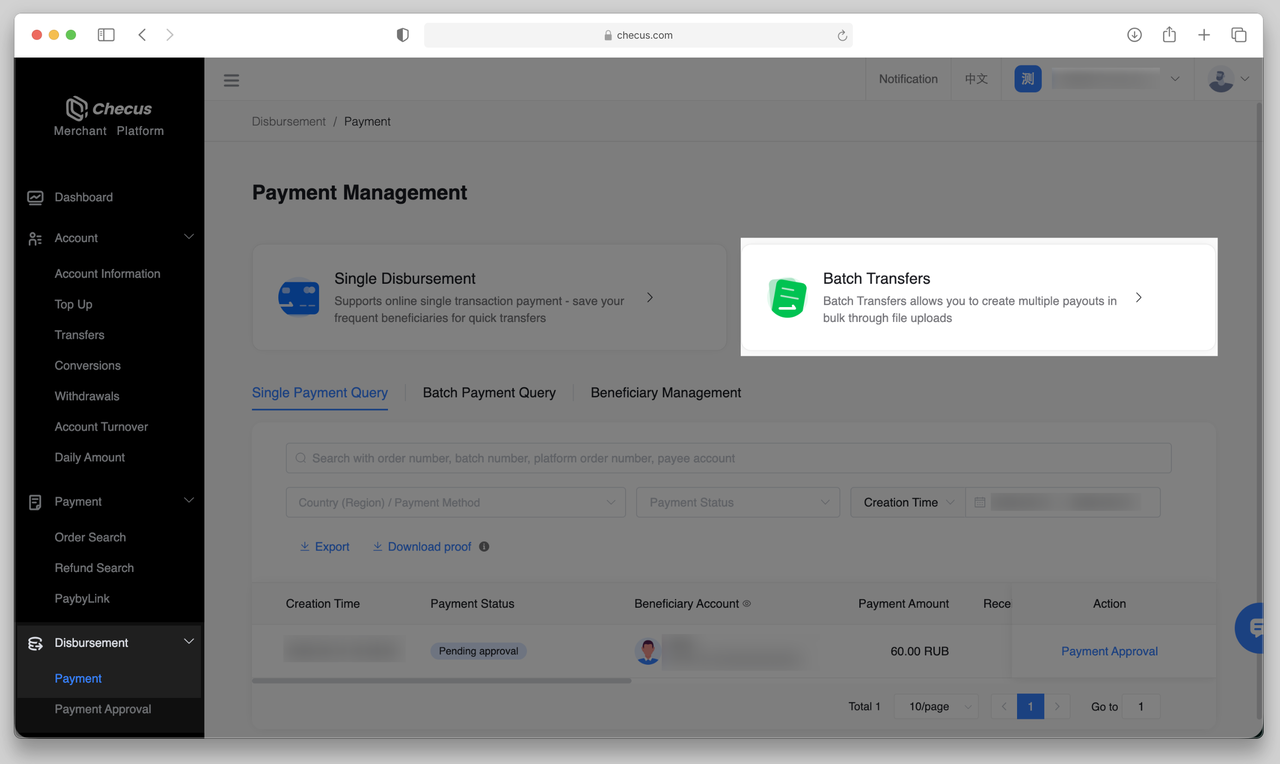
Download template:
Click check the template and select the payout country, payment method, and debit currency based on your needs. The system will provide an Excel template for you to fill out. 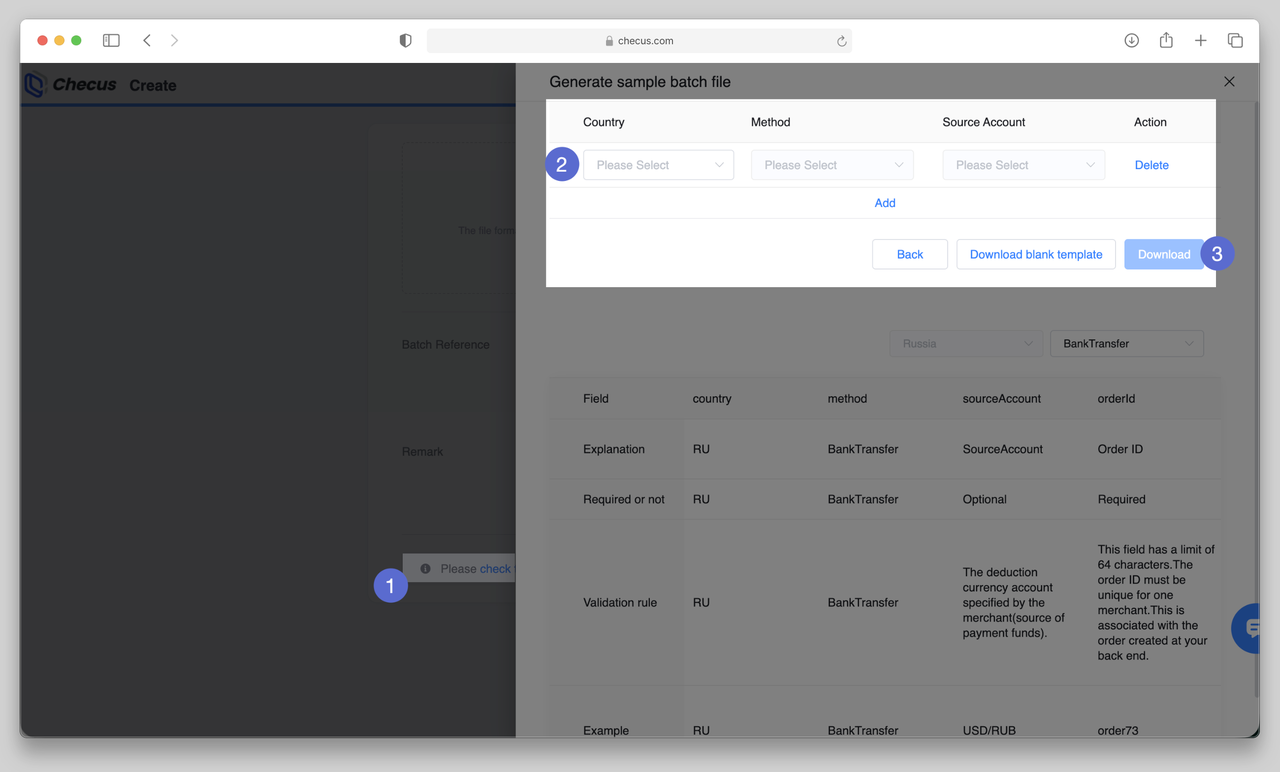
Fill in Payout Details
Complete the payout information according to the template guidelines:
- Pink cells are required and must be accurately filled;
- Green cells are optional;
- Blank cells can be left empty.
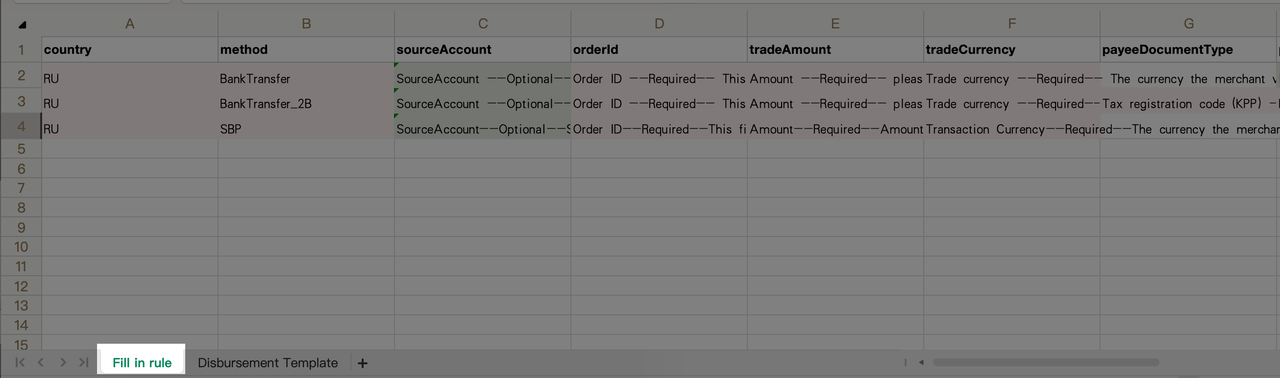
2. Upload Excel and Validate
After filling in the template, upload the file. The system will automatically generate a batch number and validate the content. You can add payout remarks as internal identifiers, then click Create. 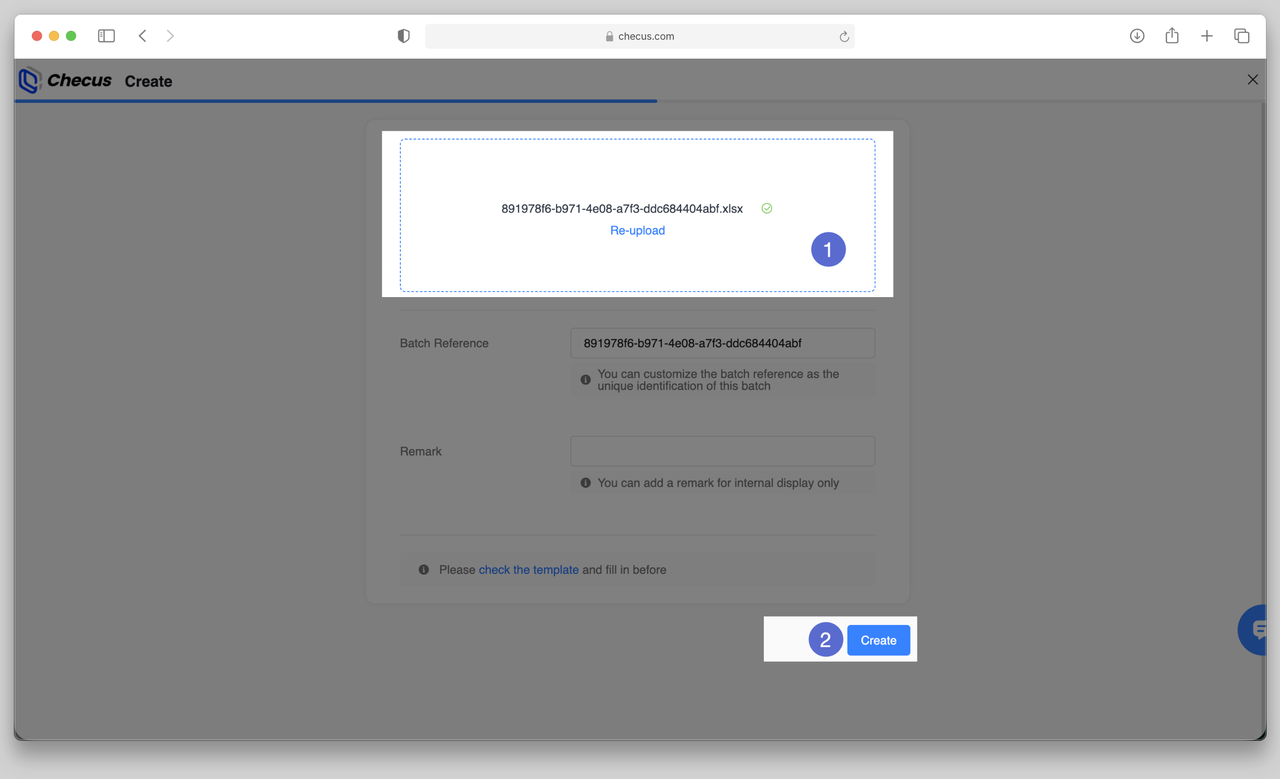
Once validation is complete, check the validation status in 'Disbursement' > 'Payment' > 'Batch Payment Query'.
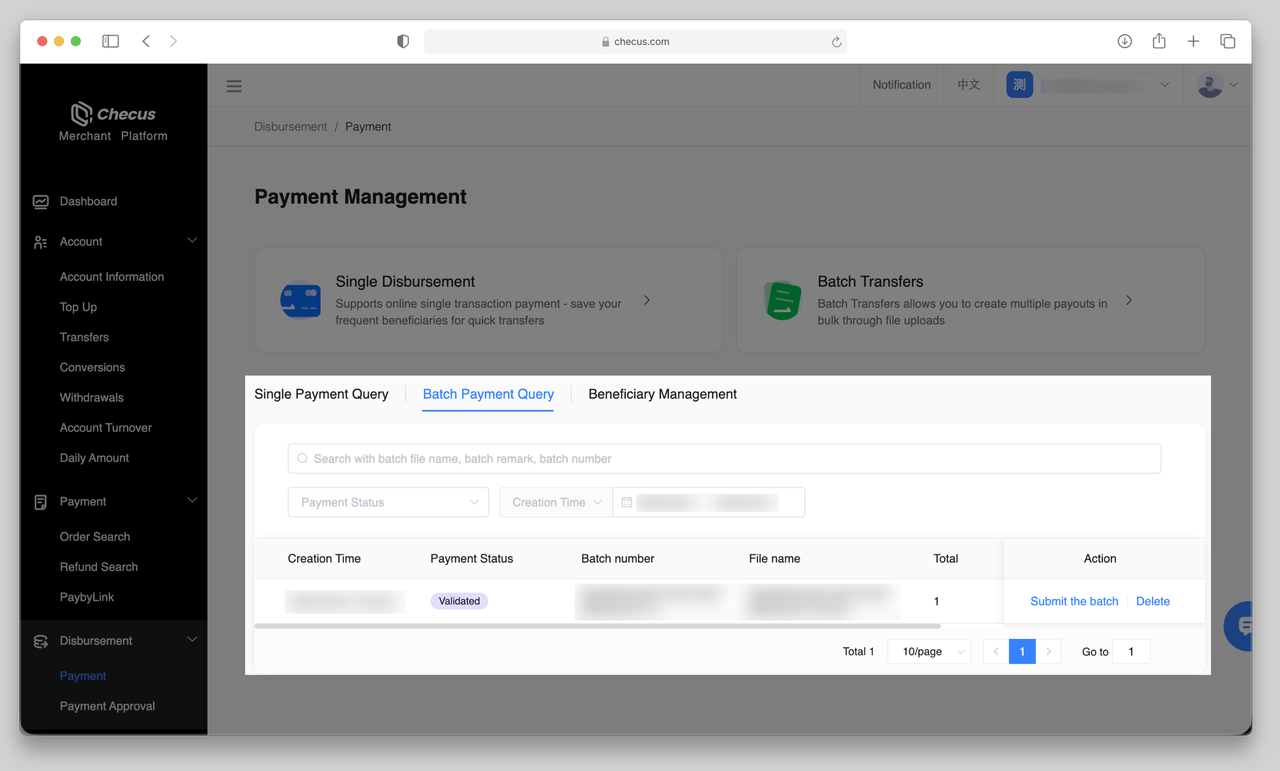
3. Submit batch
After successful validation, click Submit the Batch on the Batch Inquiry page to initiate payouts. The system will automatically process successfully parsed orders, while failed ones will be ignored. Any failed items can be corrected and re-uploaded as prompted.
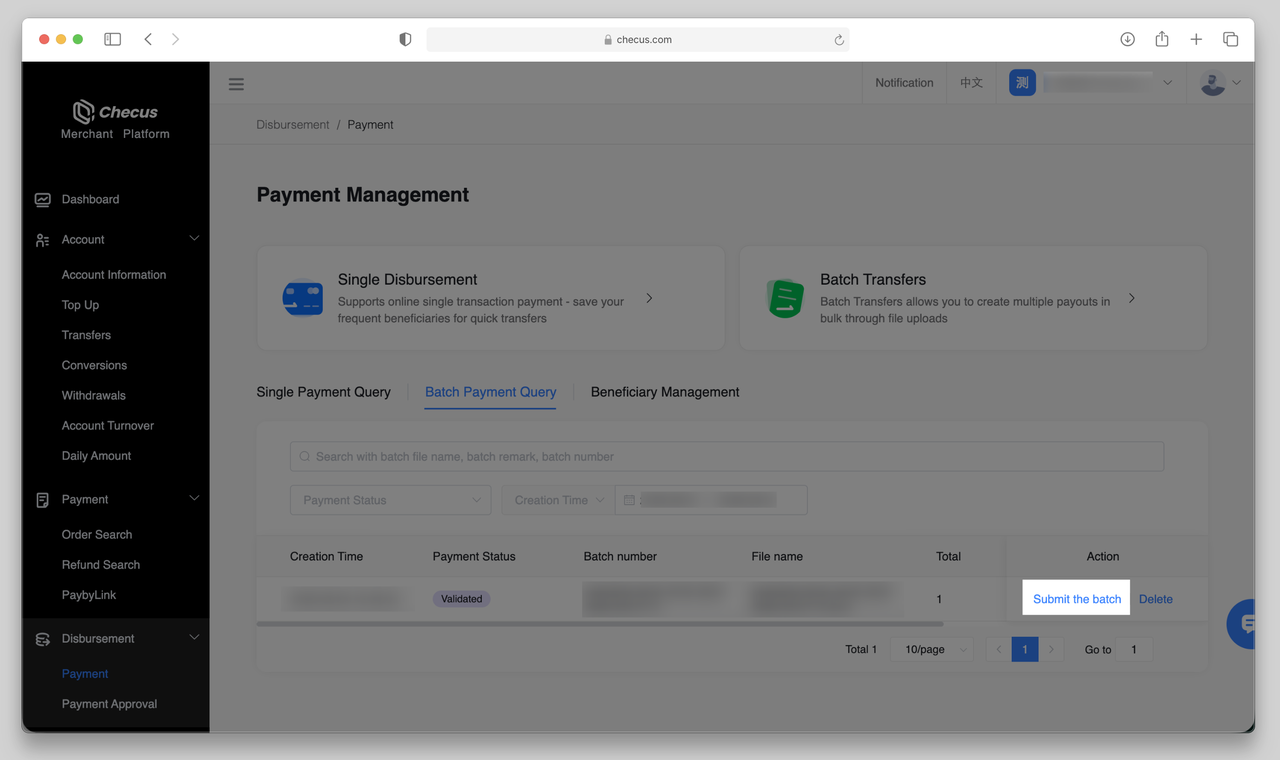
If there are failed items, you can modify them as prompted and re-upload. 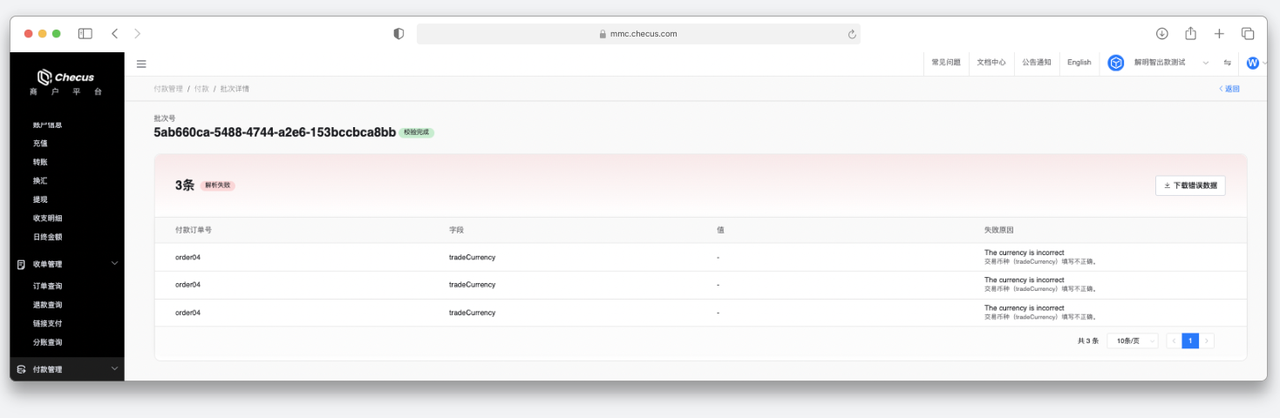
Payout Status Explanation
| Status | Description |
|---|---|
| Processing | Some orders in the batch have not yet reached a final state. |
| Completed | All payout orders in the batch have reached a final state (Success / Failed / Returned). |