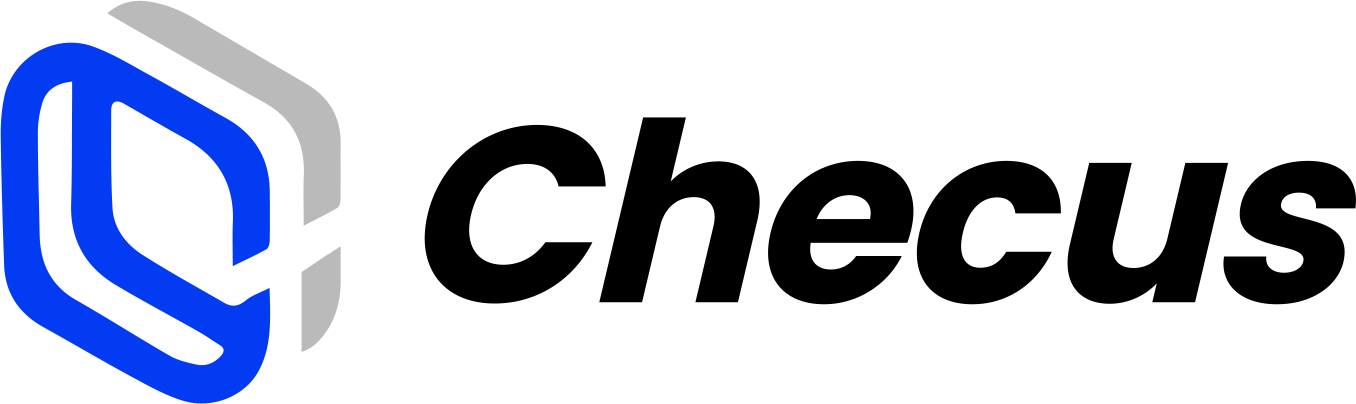Merchant
1. How do I get a login account?
There are currently two ways to obtain a login account:
- The administrator account is created by the Checus platform (contact Checus sales if changes are needed).
- A regular operator account is created by your company’s administrator (or another operator with admin privileges). After the account is created, the system will send an activation email to your mailbox. Please check the email sent by Checus.
2. How do I add an account?
An account with admin privileges or a super administrator can go to Settings Service → Permission Management. Click the Add Member button in the upper‑right corner to add an account. Steps:
- Enter the account email address (note: confirm the email is correct; this email will be used directly as the member’s login account).
- Grant the relevant permissions.
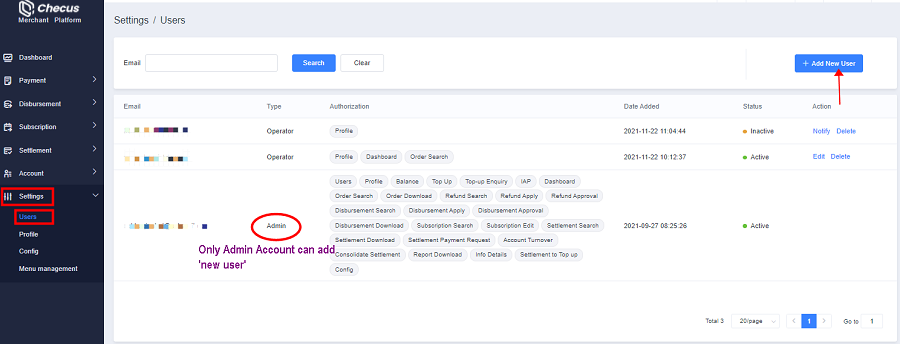
3. How do I modify or delete account permissions?
The super administrator’s permissions cannot be changed by the merchant. If you need changes, please contact the Checus platform. Operators with admin privileges can go to Settings Service → Permission Management to modify or delete a regular operator’s account permissions. Operators can be deleted whether or not they have activated their account. After deletion, the operator will receive a removal notification email.
4. Why does it say the login account does not exist or is not activated?
Newly created accounts must be activated before logging in. After receiving the activation email, follow the instructions to activate and set the initial login password.
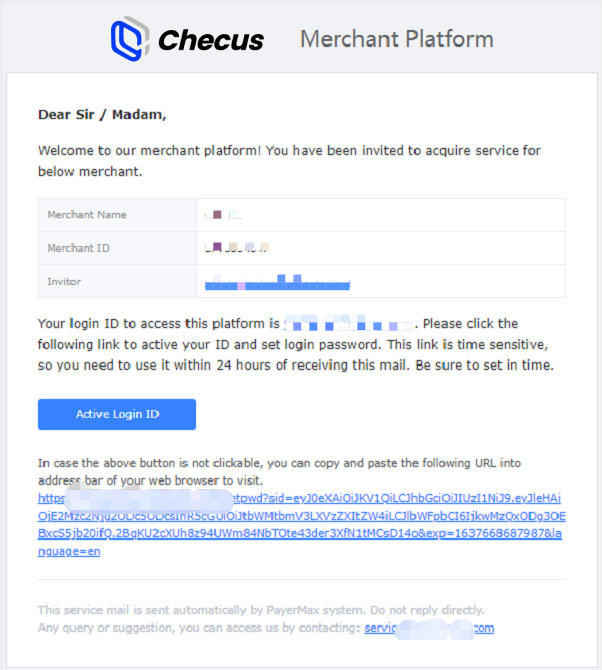
5. What should I do if the activation link has expired?
If you do not activate the account within 24 hours of receiving the email, the link will expire for security reasons. Please ask an operator in your company with admin privileges to resend the activation email.
6. What if I forget my login password?
Click the Forgot Password button in the lower‑right corner of the login page to reset your password.
7. How do I change my login password?
After logging into the merchant platform, click the avatar in the upper‑right corner and select Change Password to enter the password change page.
8. How do I switch merchants?
If one account is bound to multiple merchant IDs, after logging in you can click the merchant name in the upper‑right corner to switch and view information under different merchant IDs. The selection area will highlight the currently selected merchant ID.