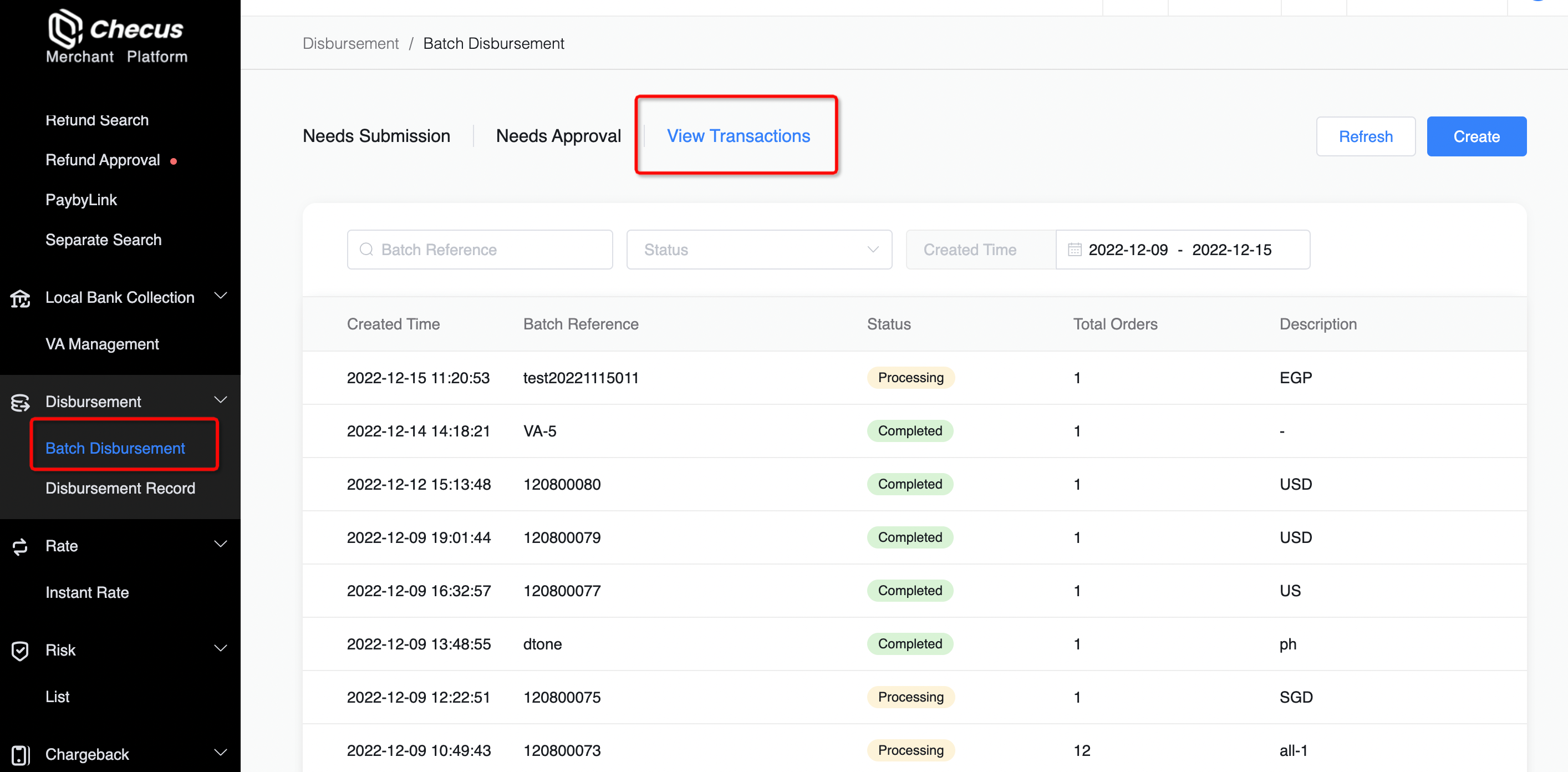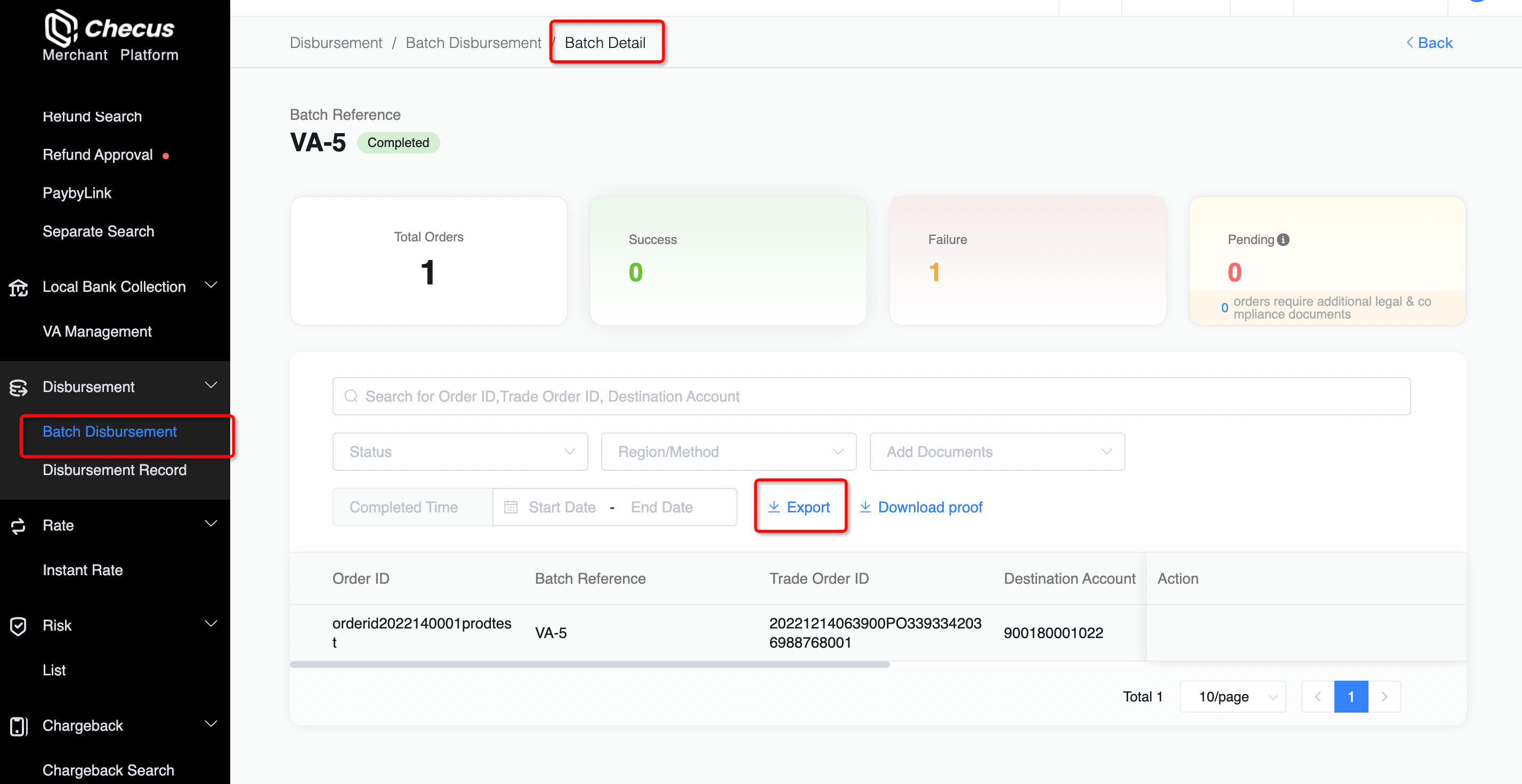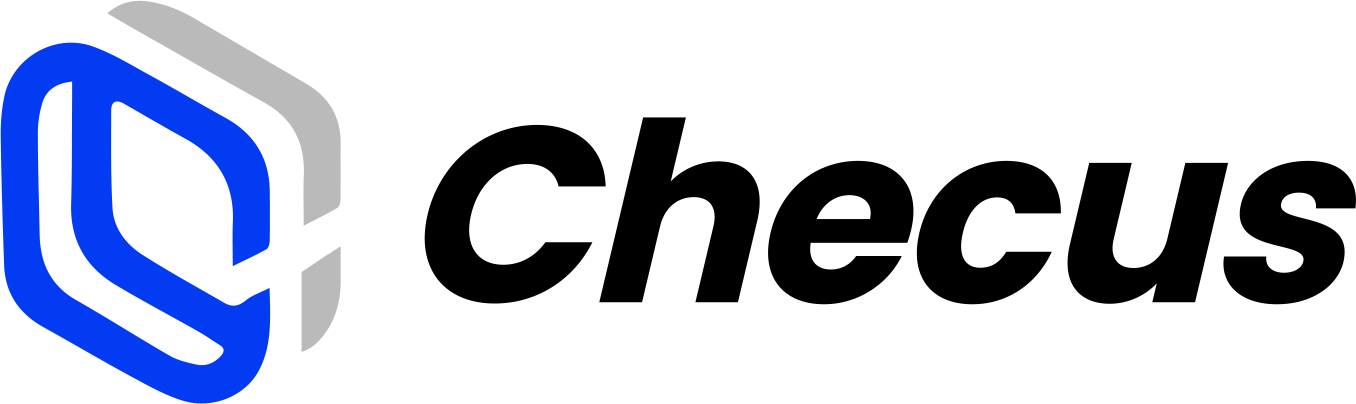Disbursement Service
1. How to initiate a payout?
Checus supports two ways to initiate a payout request:
- Log in to the Merchant Portal to initiate the request. Go to "Disbursement Management" → "Disbursement Application" and follow the on-screen instructions. View details
- Initiate via the disbursement API. View details
2. Why can't I initiate a payout?
Please confirm that you have signed the disbursement contract. For related business information, contact support@checus.com.
3. How to add payout approval?
First confirm whether payout approval has been enabled for your company. If not, ask your company administrator to log in to the Merchant Portal and go to "Service Settings" → "Menu Management" to add the internal approval function; if it is already enabled, ask your administrator or another operator with management permissions to grant you access. For details, see: How to enable payout_refund approval process
4. What if the payout balance is insufficient?
If the payout balance is insufficient, you can top up your account via the "Account Top-up" service in the Merchant Portal, and then initiate the payout again. [How to top up the account?]
5. How to bulk export single disbursement information?
Go to "Disbursement Management" → "Disbursement Query" → "Single Query", fill in the filter criteria, and click "Export" to export the orders under the current filters as a summary sheet for statistics and analysis. When exporting orders, you can customize the required time zone; all timestamps in the orders will be converted according to the selected time zone. You can also download the payment voucher for a single order and select the download time zone on the page for time conversion. 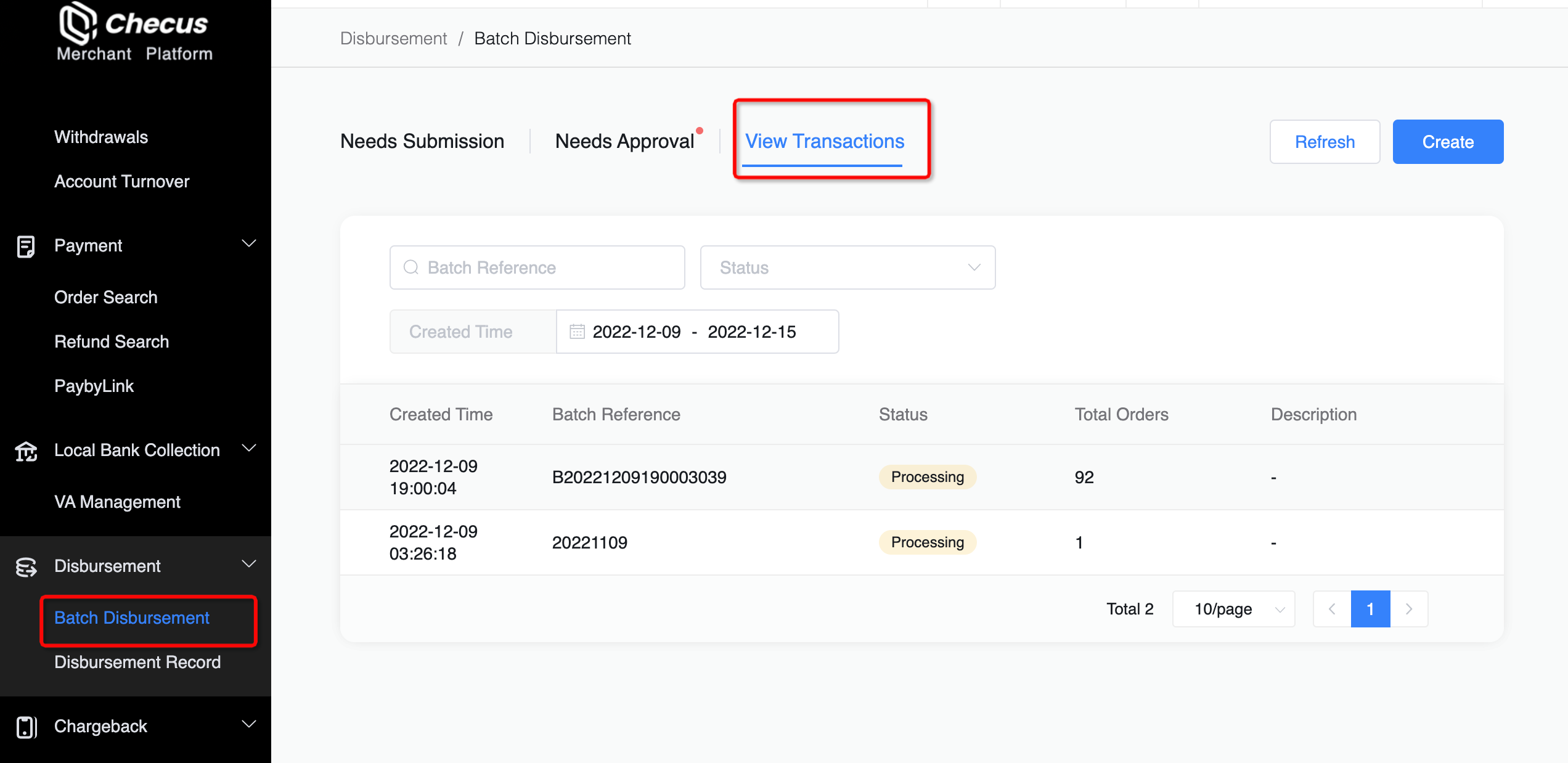
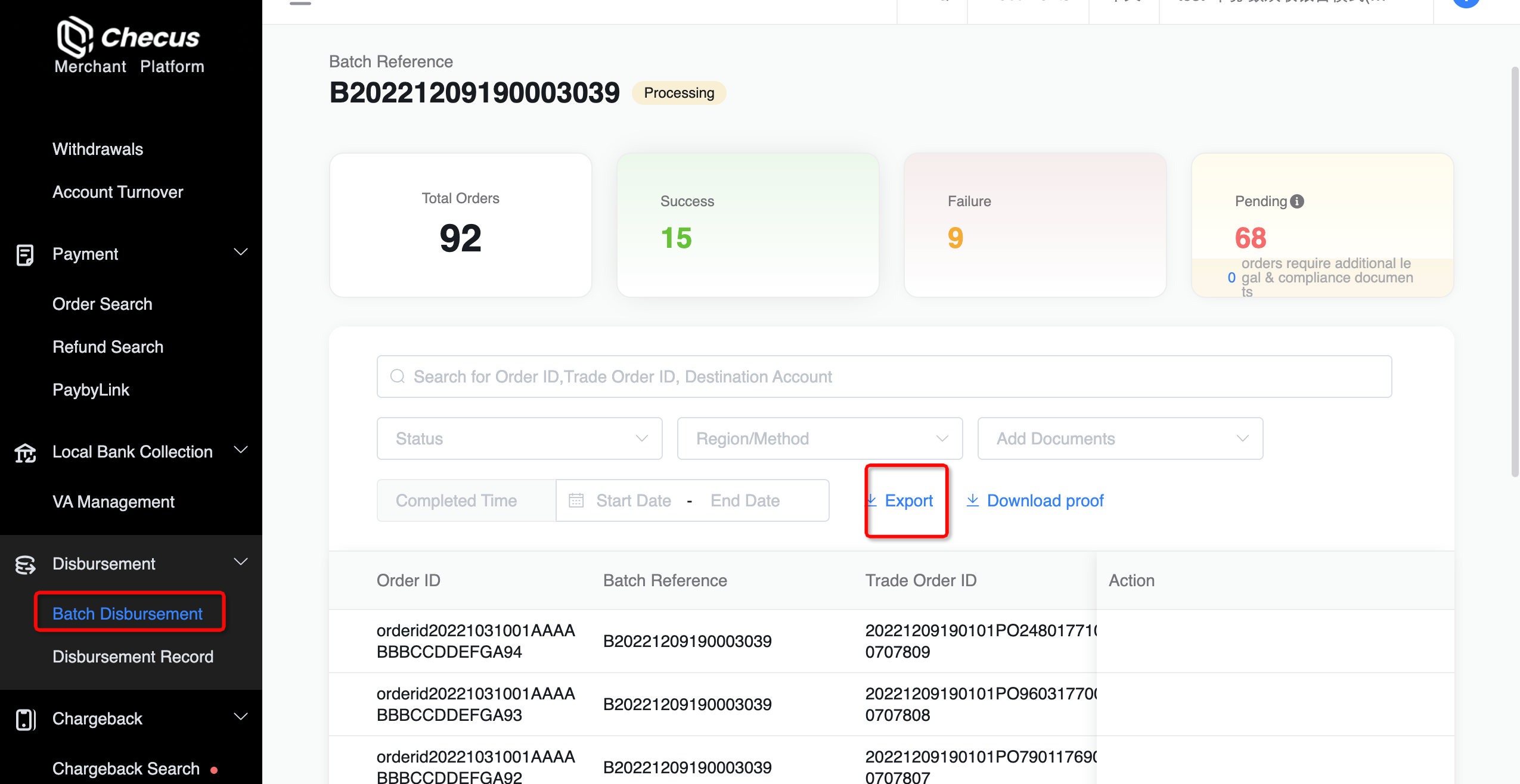
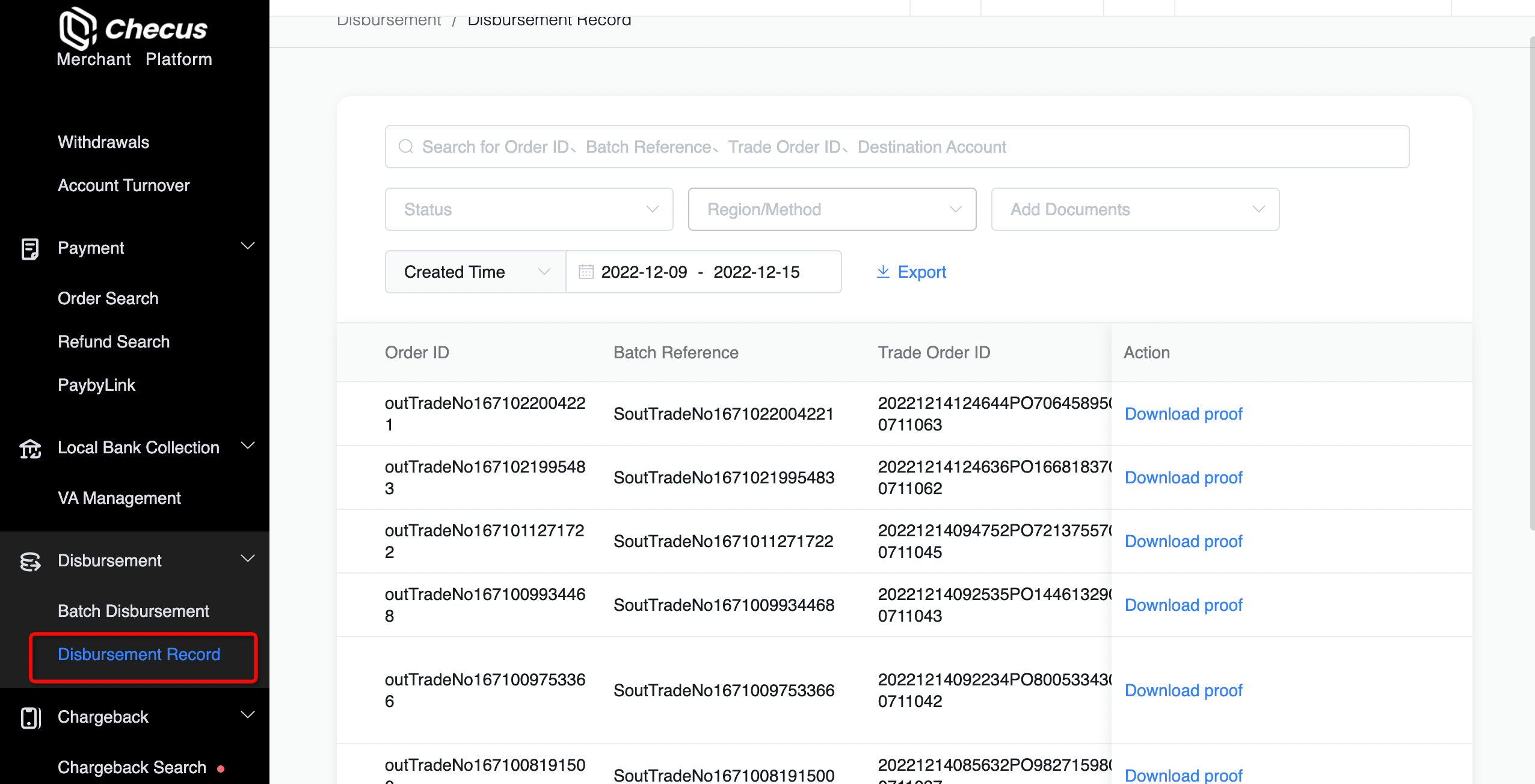
6. How to view and export batch details?
Only payouts initiated via the Merchant Portal can have their batch details viewed and exported. Go to "Disbursement Management" → "Batch Disbursement" → "Order Query", search for and enter the batch details page you need, then click "Export" to export the batch information. You can also click "Voucher Download" to download vouchers for the entire batch. 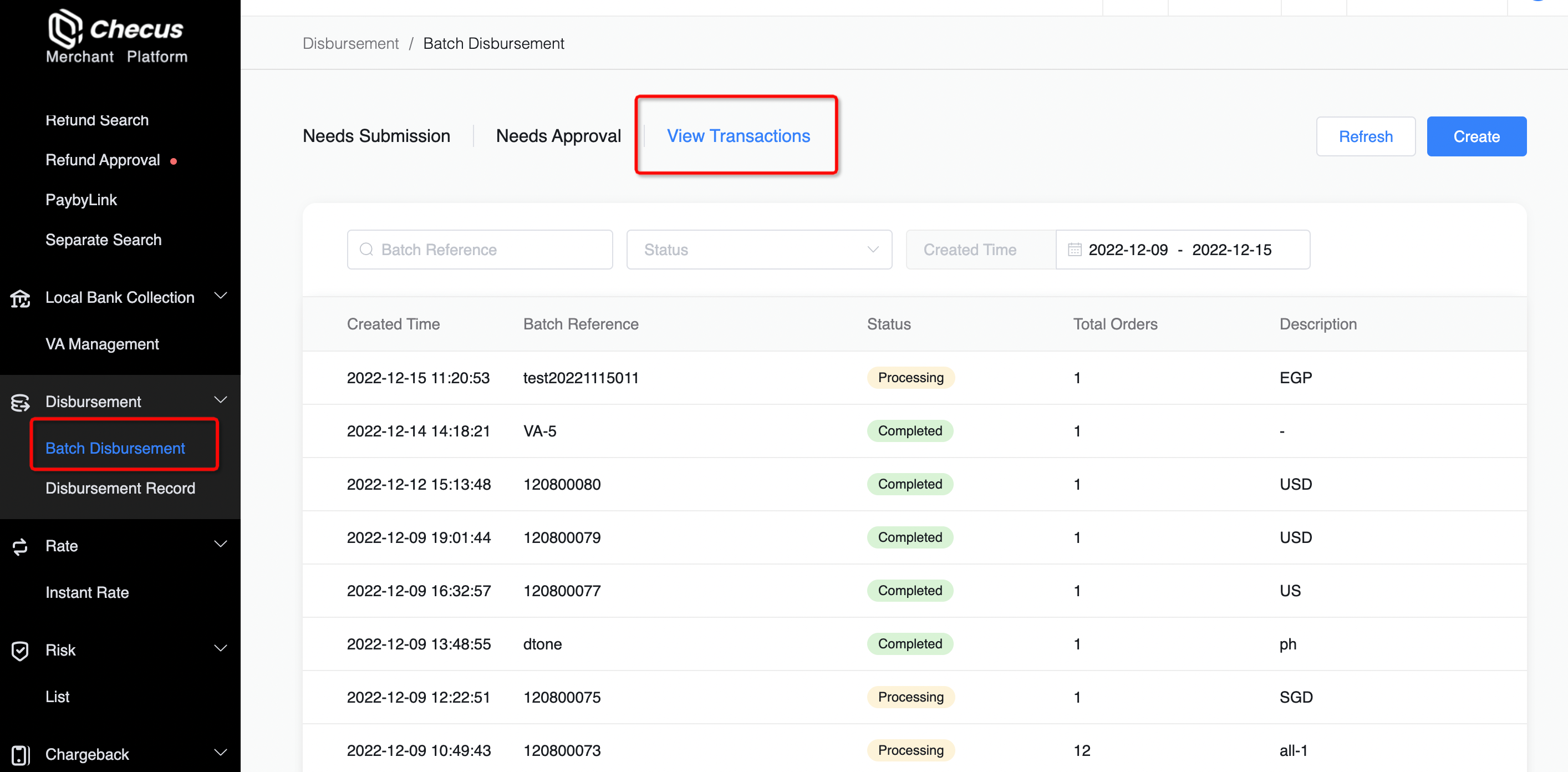
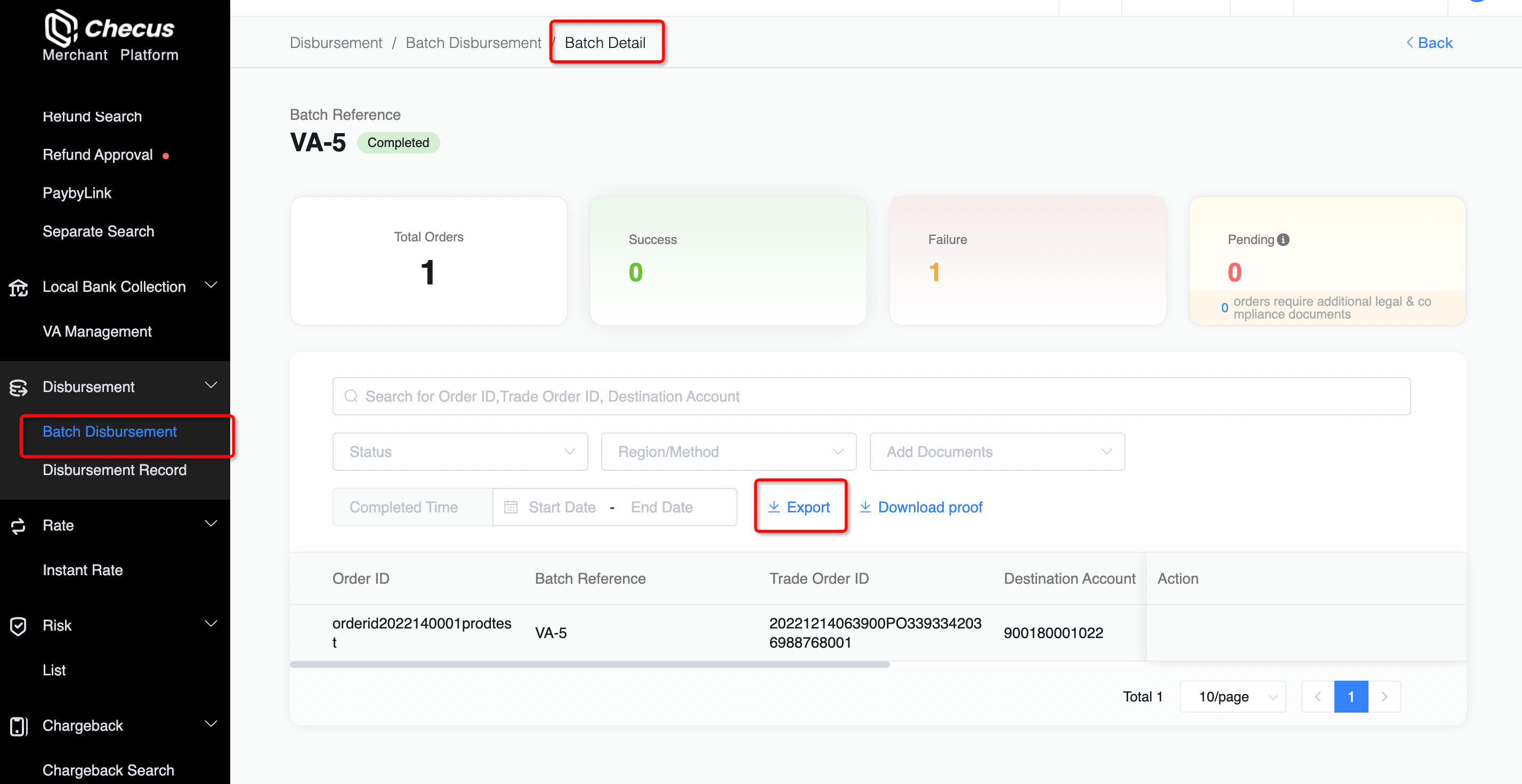
7. Why can't I find the payout in Single Disbursement after submitting an application?
If you initiated a batch disbursement application through the Merchant Portal, individual payment orders will only be searchable after internal approval is completed.
8. When the merchant payout currency is non-local and the user's receiving currency is local, how can the merchant check the transaction exchange rate?
Go to "Disbursement Management" → "Single Query", filter for the payout order you need to view, and click the order to enter its details; or go to "Disbursement Management" → "Batch Disbursement" → "Order Query", click the batch number where the order is located, then click the specific single order to enter the details. There you can view the transaction exchange rate for that payout order.