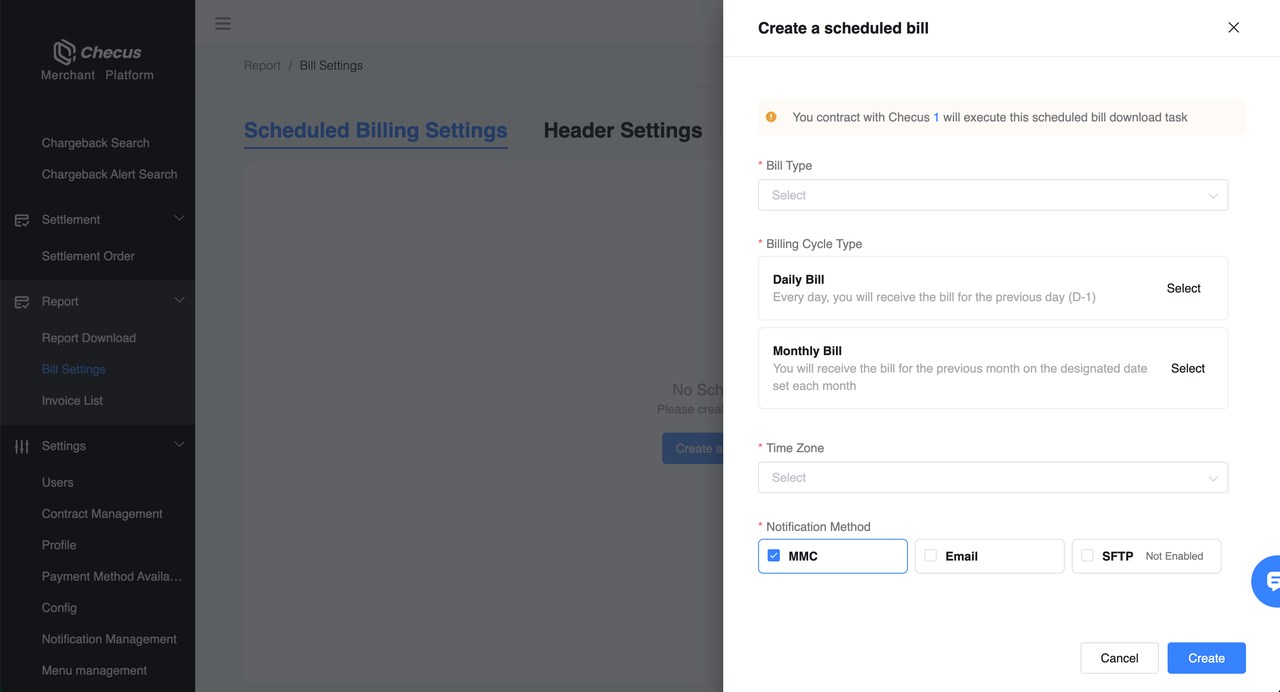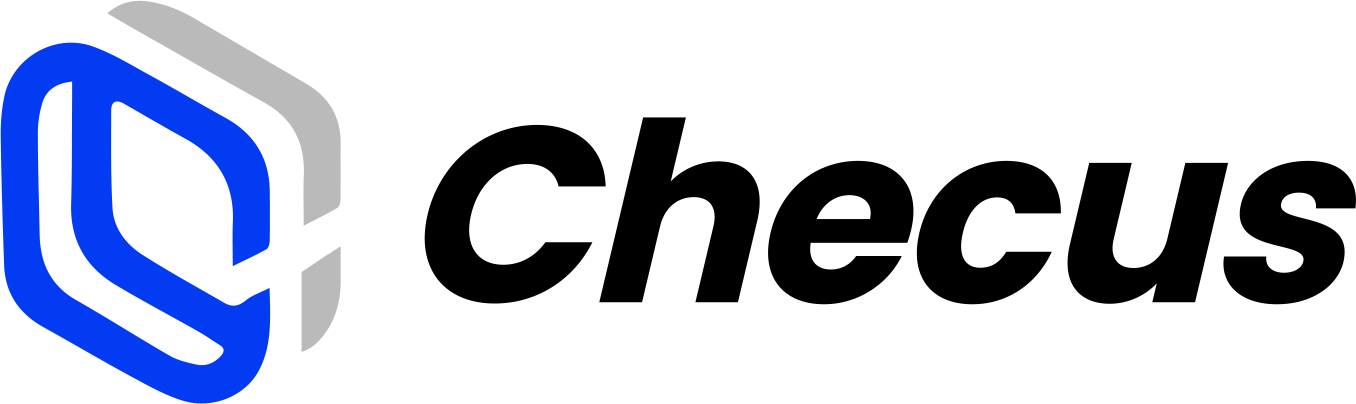Reconciliation Report Settings
Support customizable statement headers, automatic notifications after generation, and scheduled generation. Applicable to various reports such as transaction details, fund details, and settlement summaries. After configuring in the merchant console (MMC), you can download on demand or receive via email or SFTP.
Header settings
You can add or remove extended fields (except mandatory fields) provided by Checus for various statements as needed. This applies to statements downloaded from the console or obtained via SFTP.
⚠️ Header configuration takes effect for all merchant IDs under the same contract.
Operation steps
Log in to the merchant console and go to
'Statement Management'>'Statement Settings', then switch to the Header Settings tab.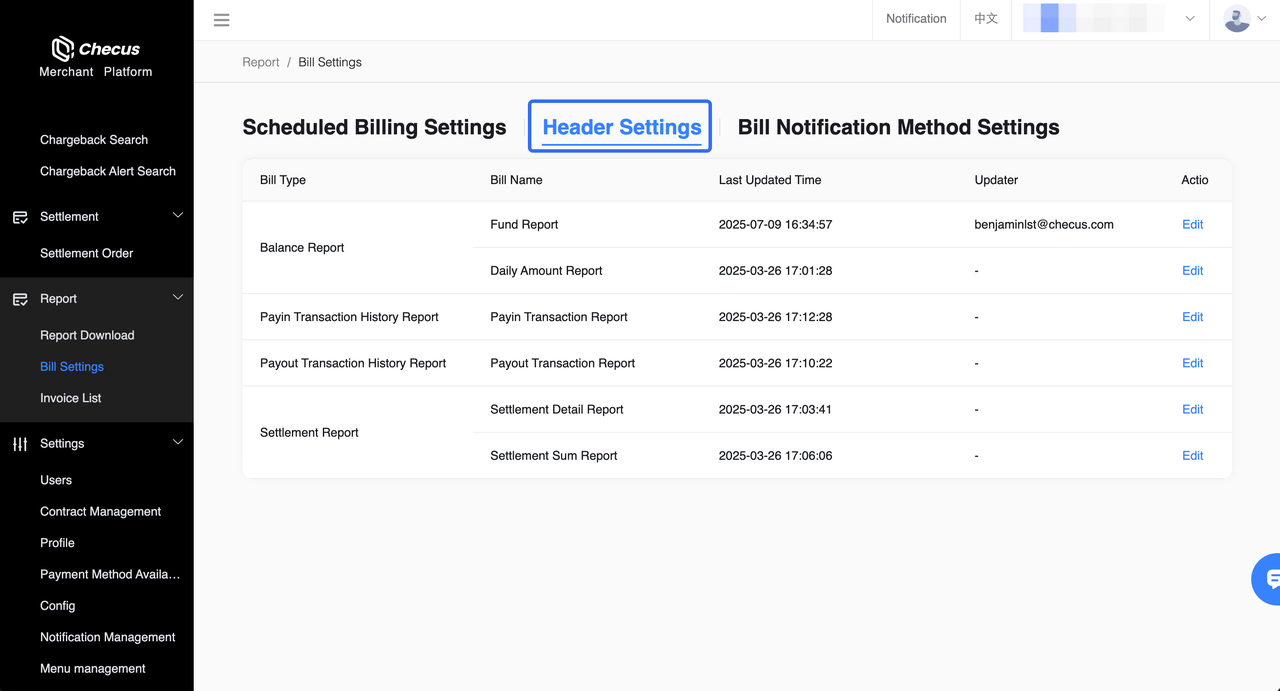
Click Edit, search fields in the sidebar, check/uncheck to add/remove, and drag to sort. After saving, the settings will take effect on the next download.
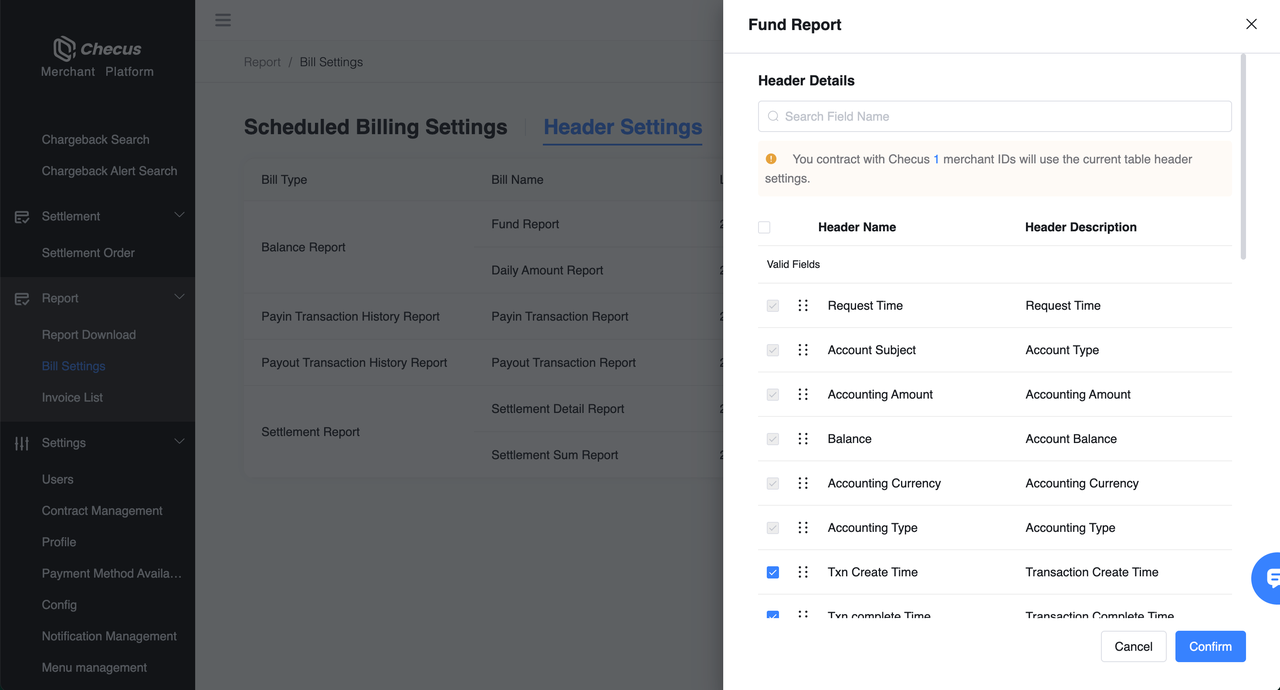
Each of your operations will be recorded in the
'Operation Log'.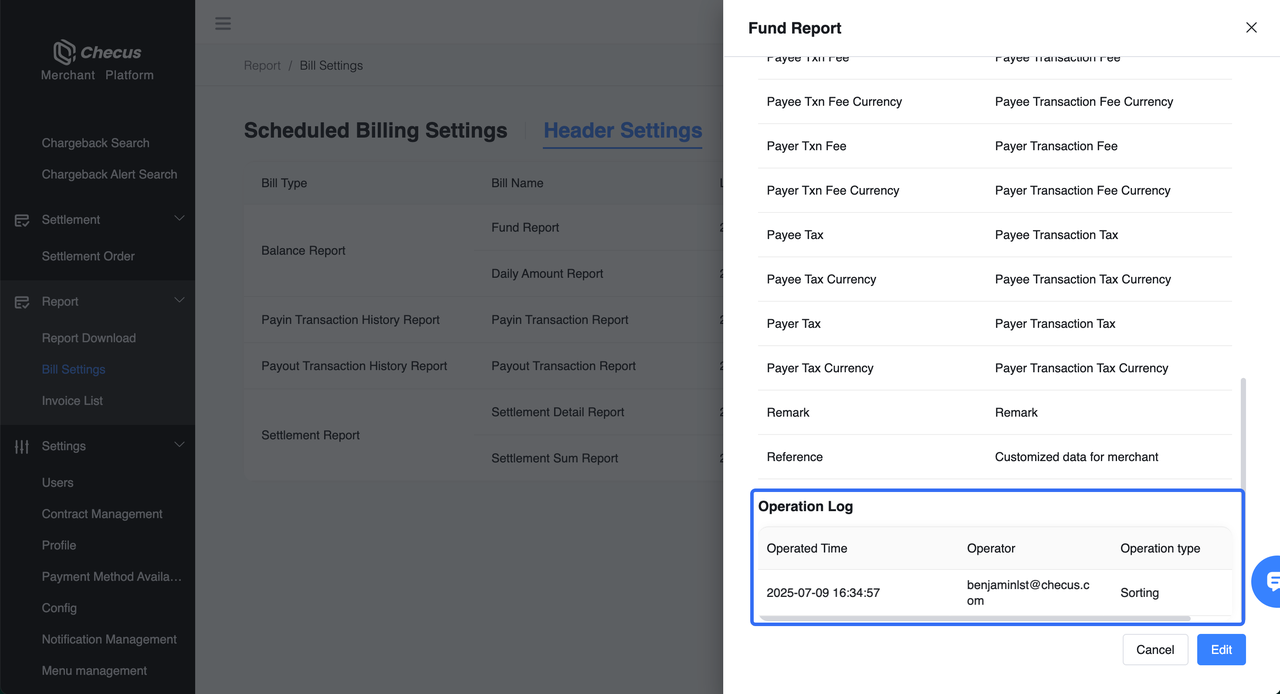
Statement notification settings
Support automatically delivering statements via console, email, or SFTP after generation to avoid omissions.
⚠️ Only merchant administrators can configure notification methods, and at least one notification must remain enabled. SFTP notifications are preset based on agreements with the platform and currently do not support self-service switching.
Operation steps
Log in to the merchant console and go to
'Finance Management'>'Statement Settings', then switch to the Statement Notification Settings tab.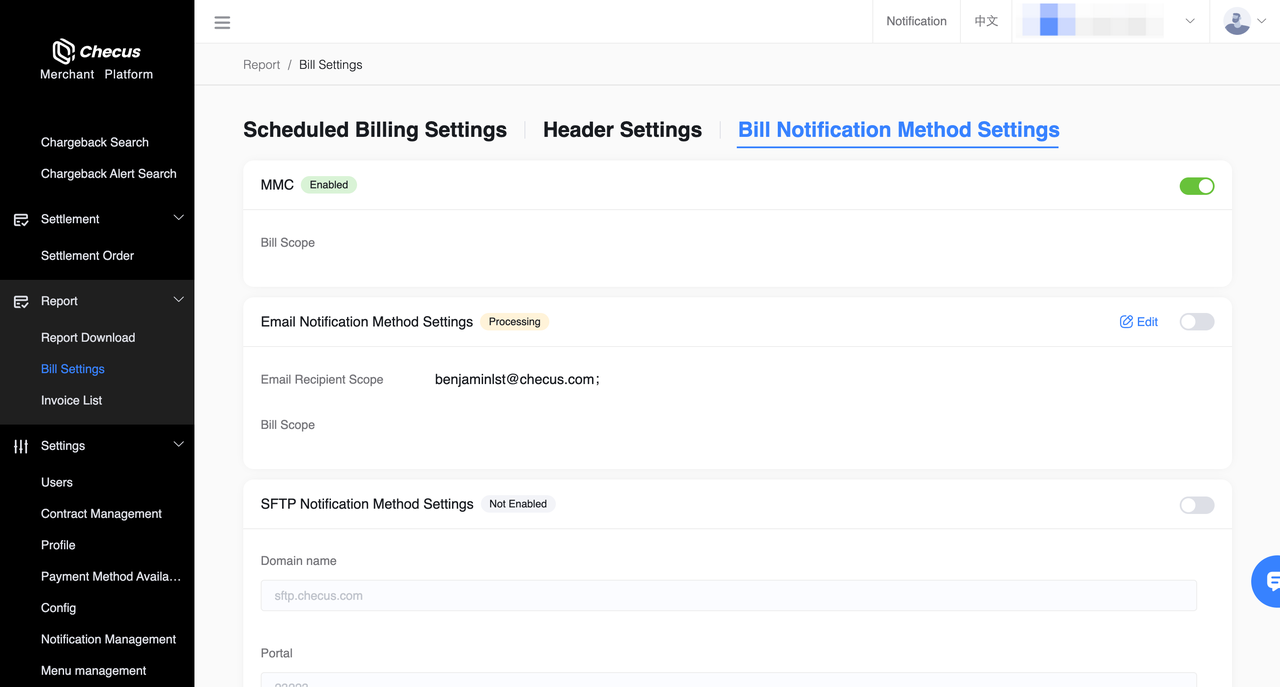
Select the desired notification method and enable or disable
'Console Notification','Email Notification', and'SFTP Notification'.For
'Email Notification', click Edit on the right to update the recipient email list in the sidebar.You can self-apply for permissions through
'SFTP Notification Settings'. Toggle the switch in the upper right corner and fill in IP address and SFTP password recipient email. After confirmation, a ticket will be automatically created and technical support will complete approval and activation.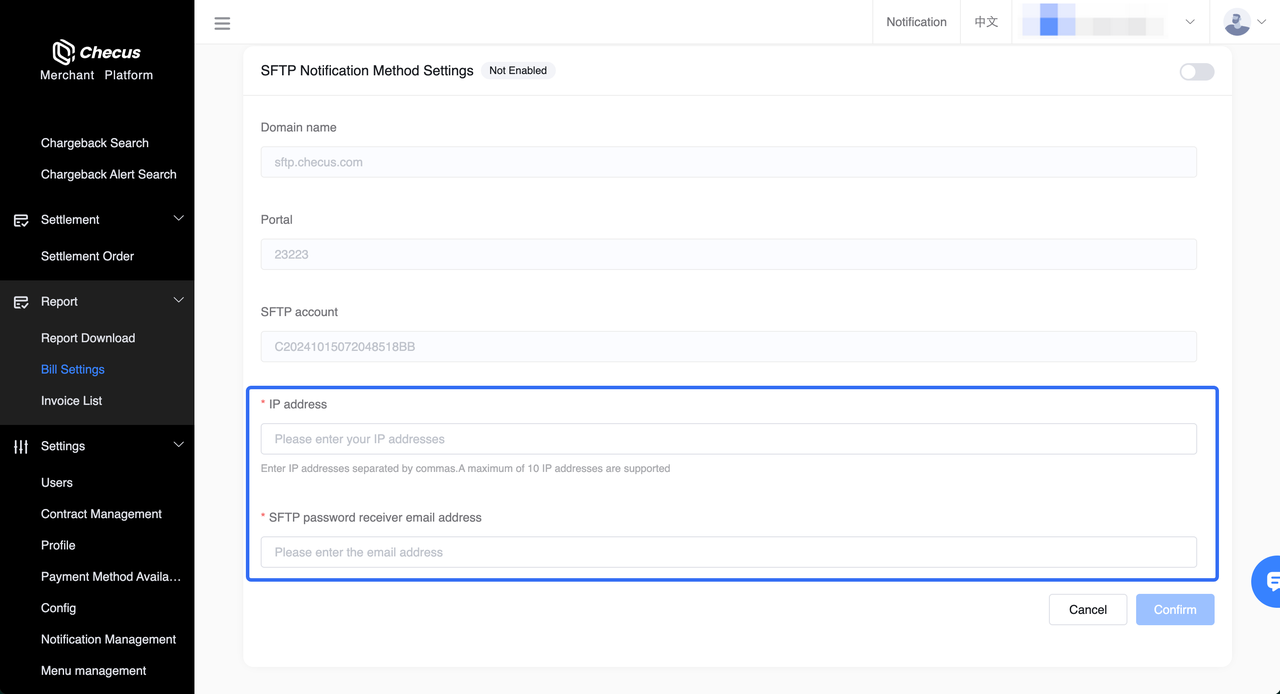
Scheduled statement settings
Support setting a scheduled automatic generation cycle by statement type to create statements daily or monthly and automatically deliver them through specified channels.
⚠️ Only merchant administrators can configure. SFTP notifications require prior agreement and do not currently support self-service toggling.
Operation steps
- Log in to the merchant console and go to
'Finance Management'>'Statement Settings', then switch to the Scheduled Statement Settings tab. - Click Create Scheduled Statement to enter the settings page.
- Select the statement type, generation cycle (daily or monthly), statement time zone, and notification method. Click Create to save, and the settings will take effect.
Configuration notes:
- Statement type: Only one statement can be selected for each creation.
- Sending frequency: Supports daily or monthly. Monthly statements require specifying the generation date each month. Only one frequency can be selected for each creation. For the same statement type, you can create one daily and one monthly schedule respectively.
- Time zone: Choose UTC+0 or UTC+8 to define the statement time boundaries.
- Notification channels: Support MMC, email, and SFTP.
Notification channel activation: Please ensure the selected notification method has been activated and configured (entry: Statement Notification Settings), otherwise the statement notification cannot be delivered properly.