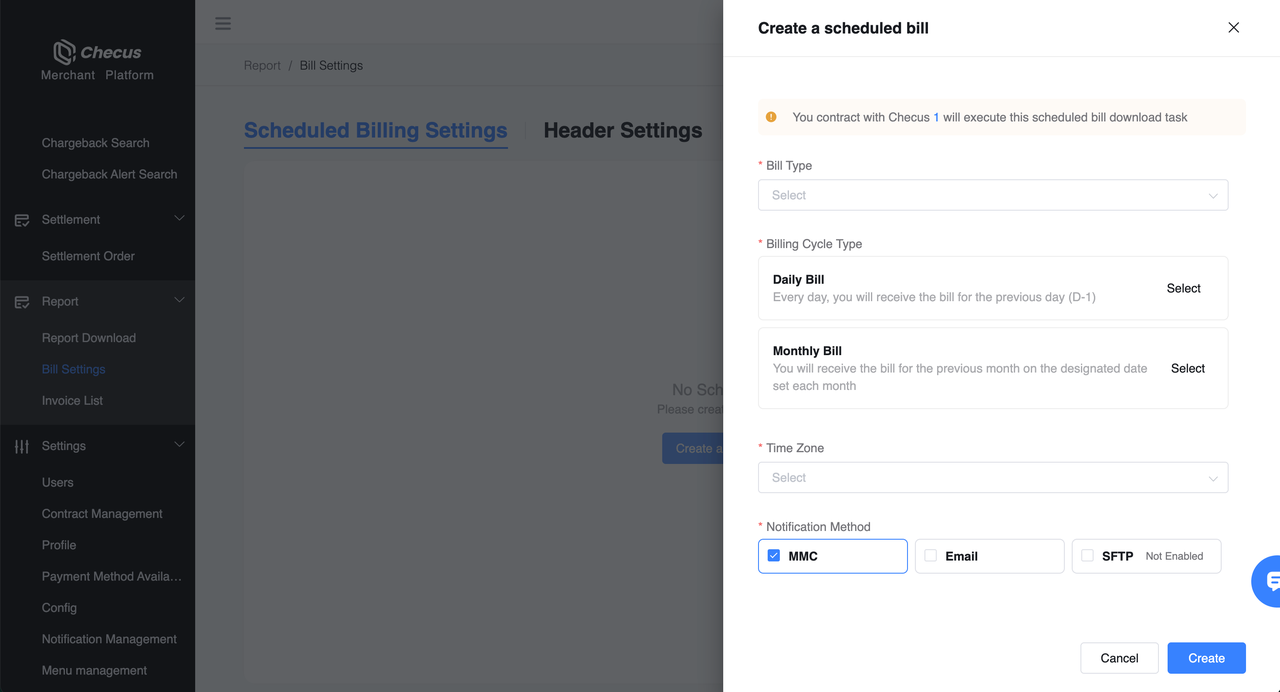Reconciliation Report Settings
Support custom report headers, automatic notifications, and scheduled generation. Applicable to various reports such as transaction details, fund statements, and settlement summaries. After configuration in the Merchant Portal (MMC), reports can be downloaded as needed or delivered via email or SFTP.
Header Settings
You can add or remove optional fields in Checus reports as needed, except for mandatory fields. This applies to reports retrieved via the portal or SFTP.
⚠️ Header configurations apply to all merchant IDs under the same contract.
Steps
Log in to the Merchant Portal and go to
'Report'>'Bill Settings', then switch to the Header Settings tab.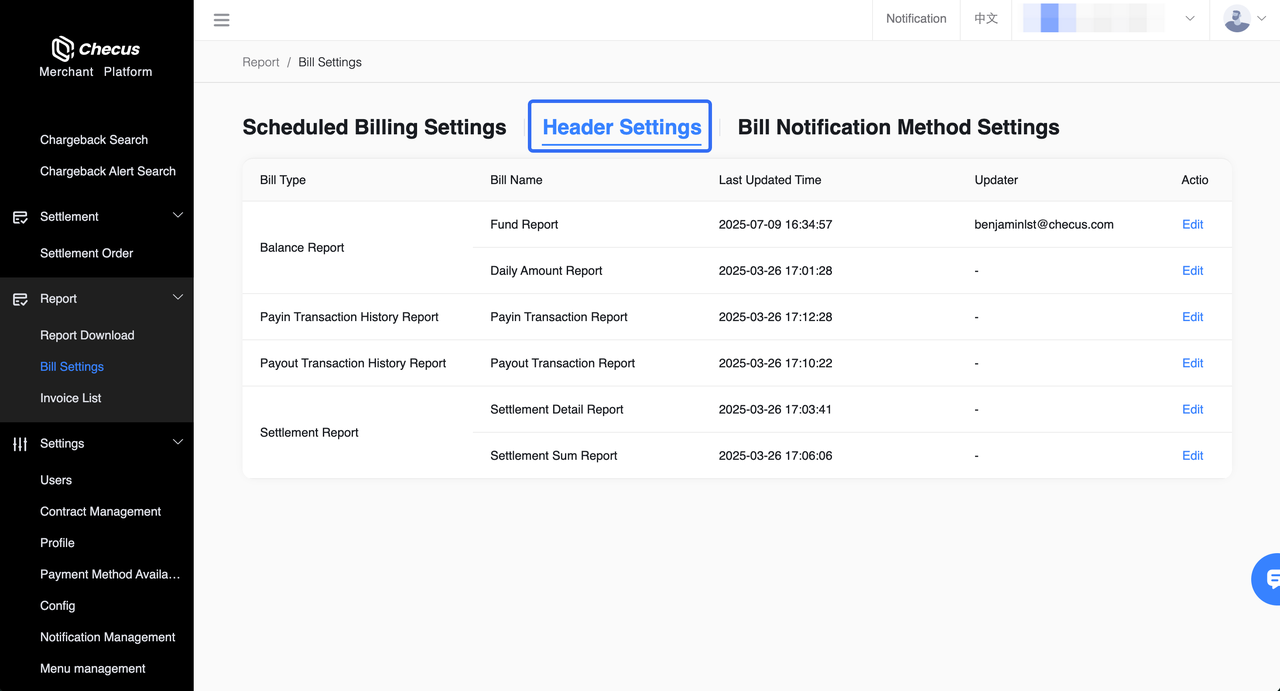
Click Edit to search for fields in the sidebar, select or deselect fields, and adjust their order by dragging. Changes take effect on the next download.
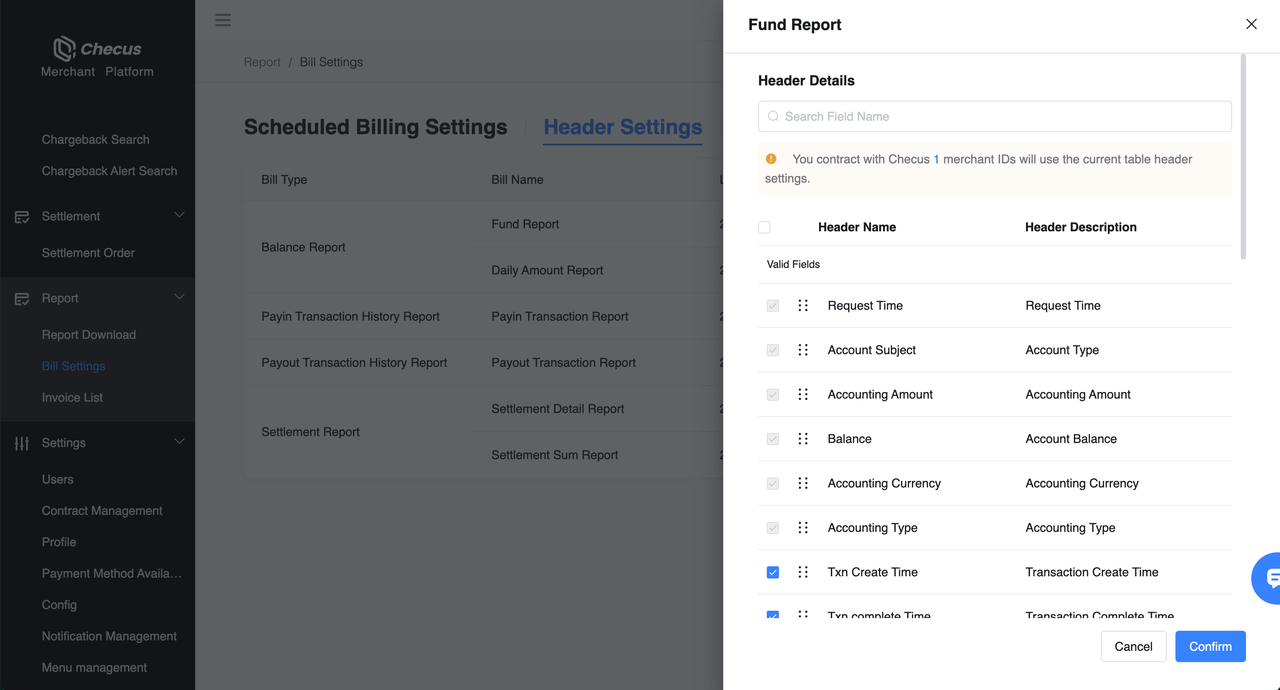
All actions are logged under
'Operation Log'.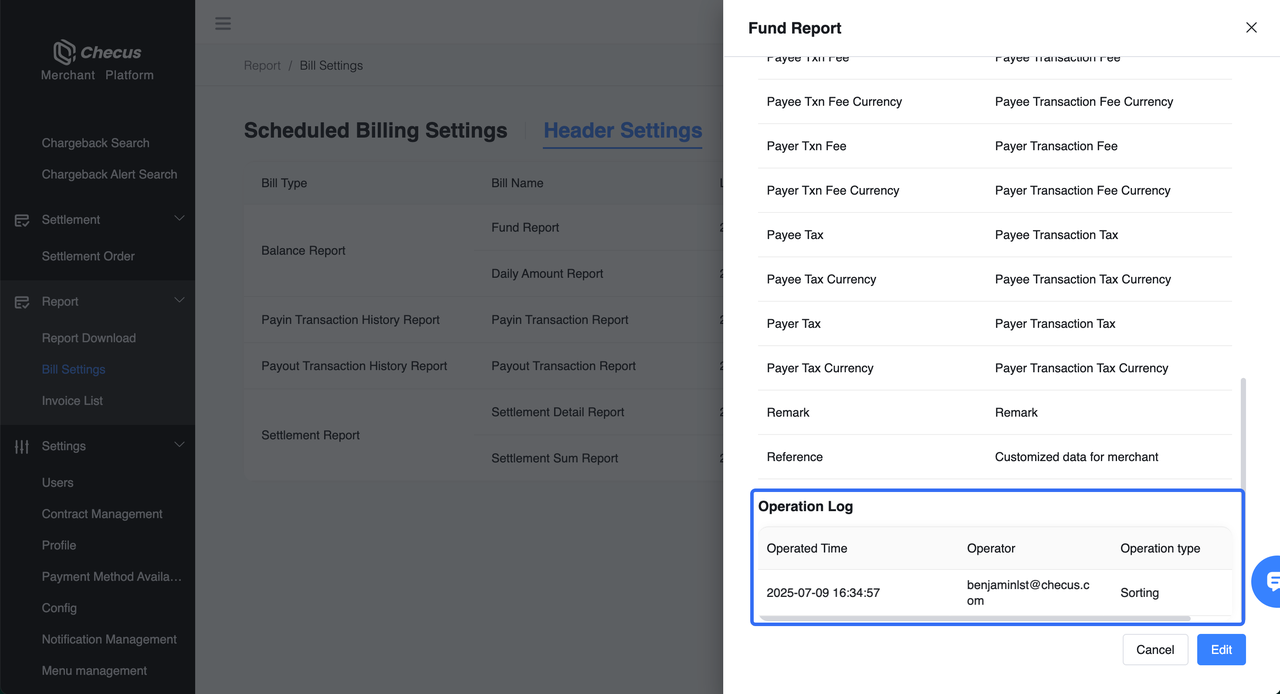
Notification Settings
Automatically deliver reports after generation via portal, email, or SFTP to prevent missing files.
⚠️ Only merchant administrators can configure notification methods. At least one method must remain enabled. SFTP delivery requires prior setup with Checus and is not available for self-service switching.
Steps
Log in to the Merchant Portal and go to
'Report'>'Bill Settings', then switch to the Bill Notification Method Settings tab.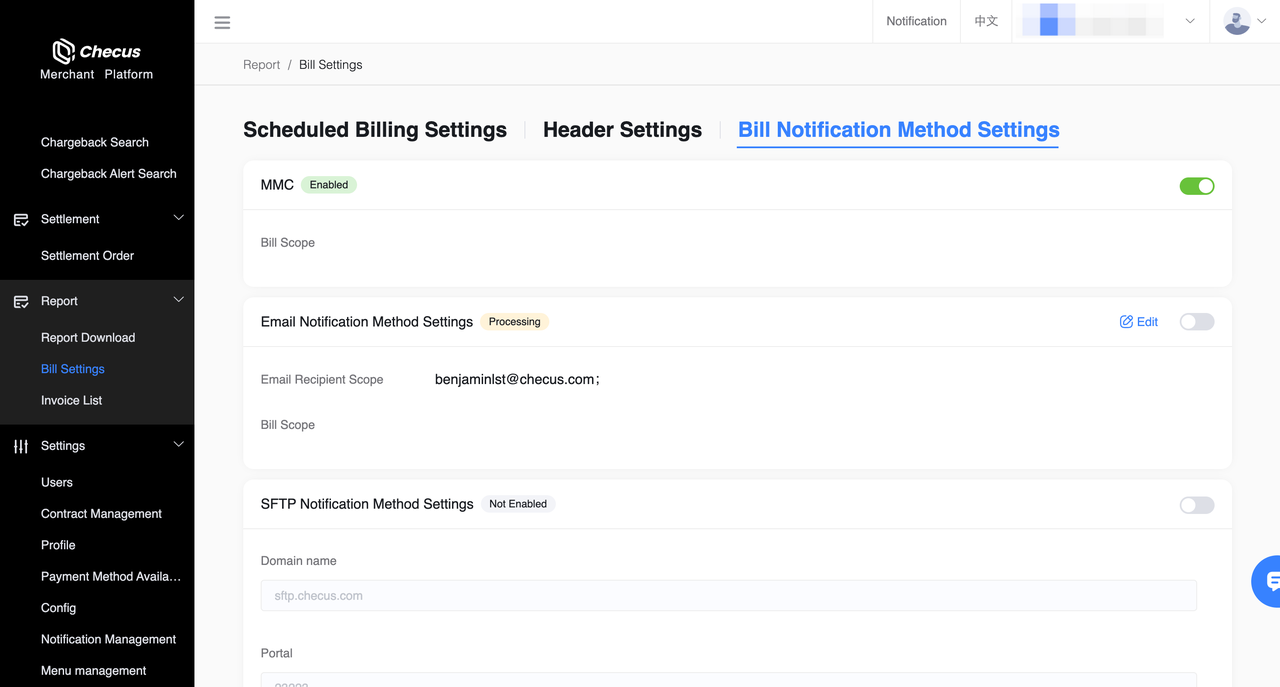
Select notification methods to enable or disable:
'MMC','Email Notification Method Settings','SFTP Notification Method Settings'.For
'Email Notification Method Settings', click Edit on the right to update recipient email addresses in the sidebar.For
'SFTP Notification Method Settings', you may request access via self-service. Click the toggle in the top right, fill in the IP address and SFTP password recipient email, and submit. A ticket will be created automatically for technical support to review and activate.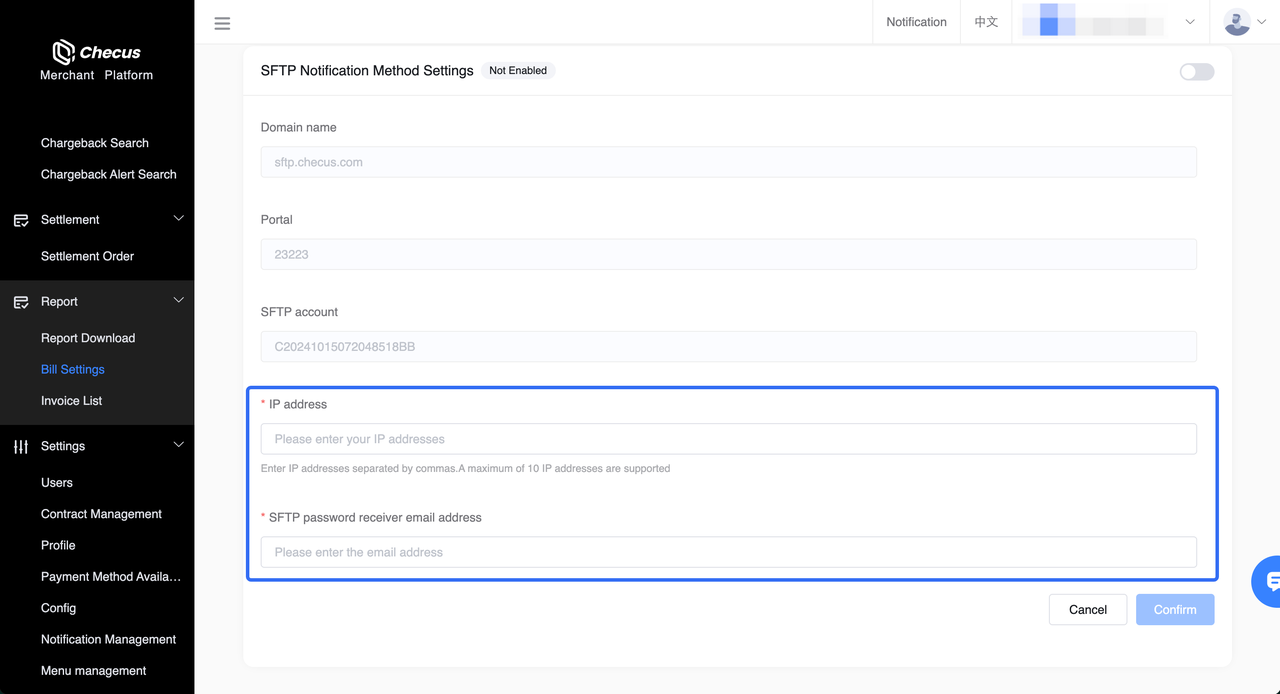
Scheduled Report Settings
Set up automatic generation cycles by report type, creating daily or monthly reports and delivering them through selected channels.
⚠️ Only merchant administrators can configure this feature. SFTP delivery requires prior setup and does not support self-service activation.
Steps
- Log in to the Merchant Portal and go to
'Report'>'Bill Settings', then switch to the Scheduled Billing Settings tab. - Click Create a scheduled Bill to open the setup page.
- Select Bill type, Billing cycle Type (daily or monthly), Time zone, and notification method. Click Create to save and activate.
Configuration notes:
- Report Type: Only one report can be selected per task.
- Cycle: Daily or monthly; monthly reports require an additional day-of-month setting. For the same report type, you can create one daily and one monthly task.
- Time Zone: Choose UTC+0 or UTC+8 to define time boundaries.
- Notification Channels: Supported via MMC, email, or SFTP.
- Channel Activation: Ensure the selected delivery method has been activated and configured under Notification Settings; otherwise, delivery will fail.